How to use the Treatment Screen and Imaging Tab
The treatment screen is available with PatientNow Essentials. To upgrade your account, please contact our Sales Team at 800.436.3150 or sales@patientnow.com.
Treatment Screen > Imaging
On the Imaging tab, you can enter points on generic images to track where on the client's face or body that services were performed, like a filler injection.
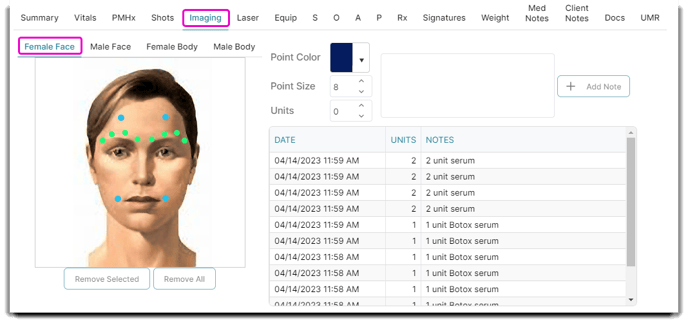
Image Selection
The images here are default images loaded by the program. Select which image you wish to input points for. Select Female Face, Male Face, Female Body, or Male Body.
Select Colors and Size of Data Point
Choose a color and size for the point to be entered on the image to the left.
Units
Enter the number of units used for the area before you click to place a point on the image.
Add New Note
Enter a new note or custom message here and click the Add Note button to add the note to the point selected on the image to the left.
Notes for Selected Image Point
Here you can view notes entered for points selected on the image to the left.
Remove Options
Points may be removed from an image by selecting the point, then choosing to either remove the selected point, or choosing to remove all points entered. These buttons (Remove Selected or Remove All) are in the lower left of the treatment screen.
