An overview on setting up work ticket settings and printing work tickets
If it automatically prints and you want to preview you will need to change your Schedule Options Settings in Company Settings here.
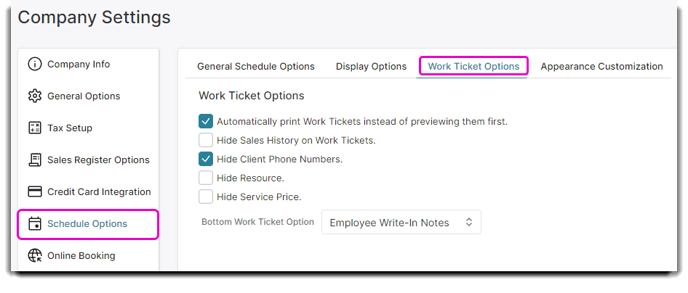
To get here, hover over Menu > Company Settings > Schedule Options > Work Ticket Options
Automatically print Work Tickets instead of previewing them first
This option will immediately print work tickets when the option is chosen by right-clicking over an appointment on the calendar.
Hide Sales History on Work Tickets
Selecting this option will not allow sales history to be viewed on work tickets.
Hide Client Phone Numbers
Choose this box to hide client telephone numbers from work tickets.
Hide Resource
Check this option to not show the booked resource on work tickets.
Hide Service Price
Selecting this box will not allow service prices to show on work tickets.
Bottom Work Ticket Option
These options will change the look of a service work ticket.
- Hide
This option will not show a section at the bottom of the work ticket. - Service Provider Write-In Notes
Choose this option to show a box where providers may write in any information, like formulas. (See image below, on left.) - Custom Text
Select this option to enter custom text to show at the bottom of the work ticket. - Custom Text & Signature
Choose this option if you wish to show custom text and a signature line at the bottom of a work ticket. (See image below, on right.
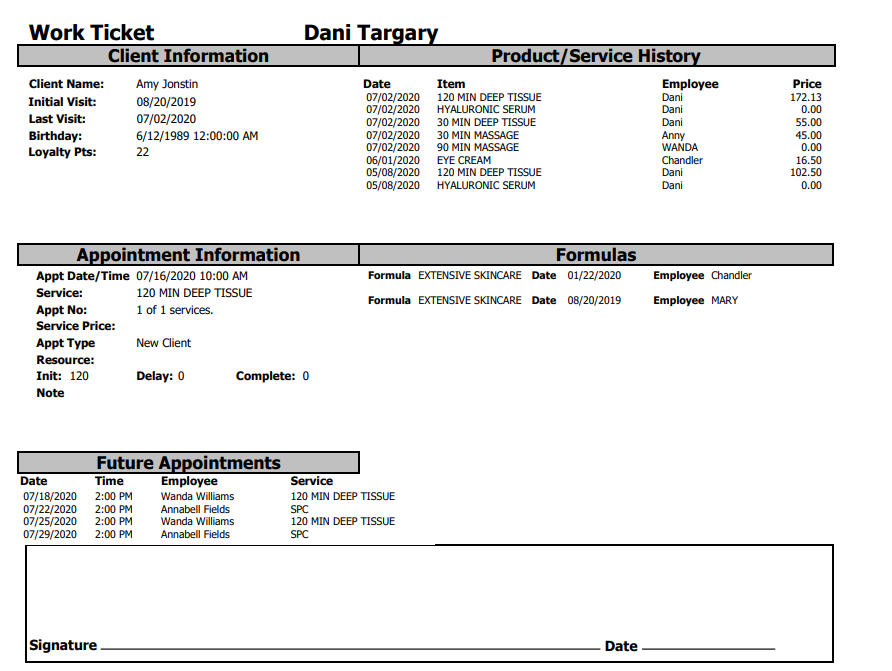
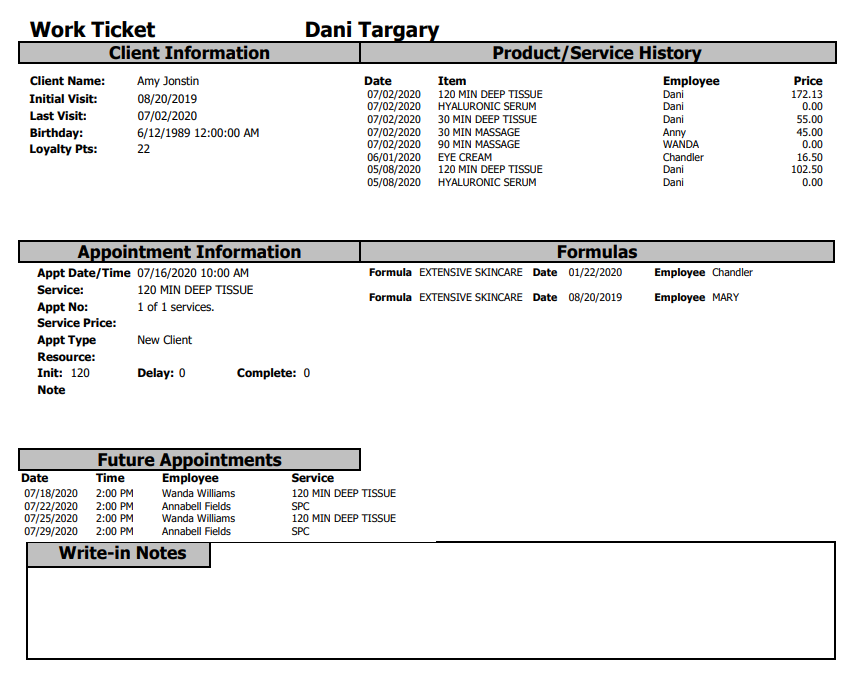
🖨️ Printing a work ticket:
To print a work ticket simply right click on the employees schedule then click Work Ticket Options and you may chose from the three options to print the work ticket.
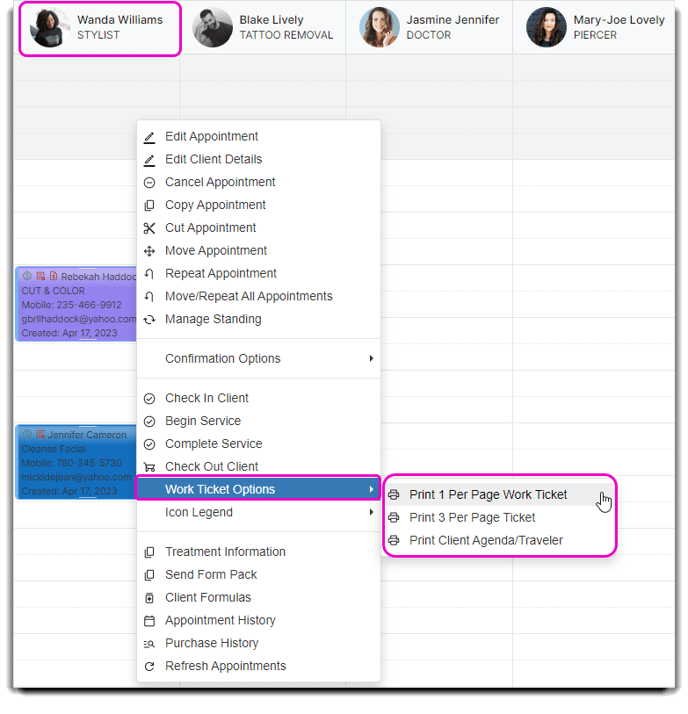
If It automatically prints and you want to preview you will need to change your Schedule Options Settings in Company Settings here.
