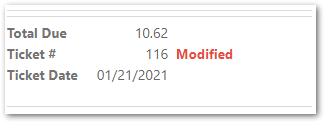How to edit and Recall Tickets and External Tickets
Choose this option if you need to make changes to a transaction that has already been cashed out or completed. You may add items to the ticket, change any of the employees that are associated with the items in the ticket, change the price or discount the items, edit tips that have been entered, and adjust the payment types.
The changes that you make to the ticket will not affect the current drawer, only the drawer that the ticket is in. You must click the Take Payment button and then the Cash Out button on the Payment Panel to save your changes.
How To Recall a Ticket
1. In the Sales Register, click the Ticket History button and search for the ticket you wish to recall.
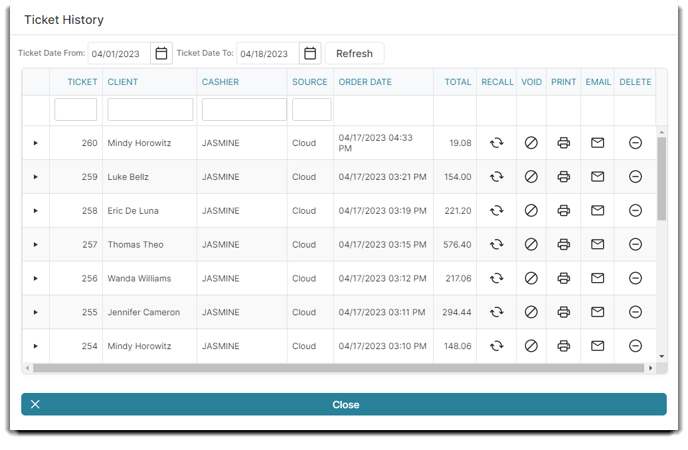
2. Select the ticket from the list, and then click the Recall Ticket option.
3. The ticket will be opened in the Point of Sale so that you can make changes to it. Make any changes necessary and click the Take Payment button.
4. When the Take Payment Panel appears, click the Cash Out button to save your changes.
Do Not
- Change the payment types unless the Payment Type is incorrect. If the Payment Type has been changed, the transaction will show up in reports under a different Payment Type than the type that was originally selected.
- Use Recall Ticket to complete a return.
Recalling an External Ticket
An External Ticket is issued when a transaction took place away from Envision's POS (such as by Woo or API).
In order for someone to recall an External Ticket, they must have the correct settings checked in their Security Profile. If they do not have this option selected, the will be restricted from recalling these tickets.
To Enable External Ticket Editing:
1. Click on the Security Profile List located in Employee Options from the Employee main dropdown menu.
Employee > Employee Options > Security Profiles
2. Click to Add or Edit an existing profile.
3. Click on the Sales Register tab and check the Allow editing of externally created ticket box.
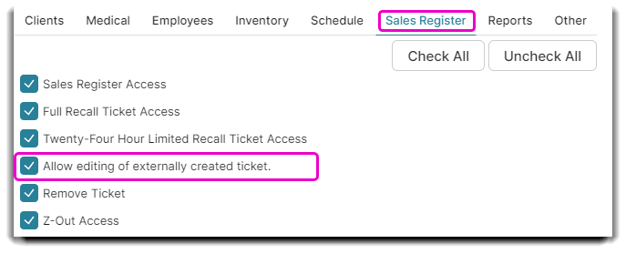
To Recall an External Ticket:
1. Click on Ticket History in the Sales Register.
2. Click on Recall for the External Ticket (the source will either be Woo or API).
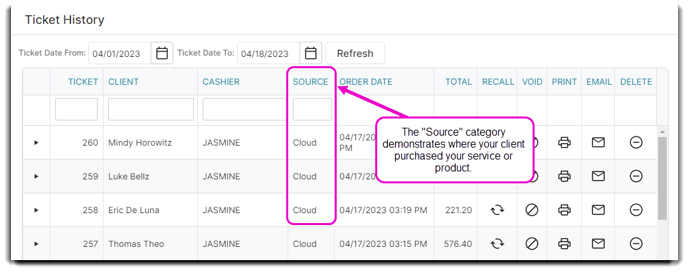
3. A pop-up security message will appear to verify if you want to continue to edit the External Ticket, as shown below.
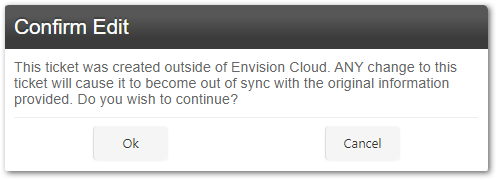
4. Click Cancel to go back or select Ok to continue editing.
5. If an External or Regular Ticket has been edited, red text saying "Modified" will appear at the bottom of the recalled ticket.