How to add your surveys on your receipts
Customer Surveys are available as an add-on to Envision. The Membership feature is available with the Preferred & Ultimate editions of Envision.
To upgrade to Preferred or Ultimate go to Manage Account > Modify/reactivate subscription plan.
To add this feature go to Manage Account >Signup for add on services
When customer surveys have been added to your account, you may customize the text to print at the bottom of your receipts here. If you select to email a receipt, this information will display at the bottom of the email.
Go to Company Settings > Sales Register Options > Survey Options
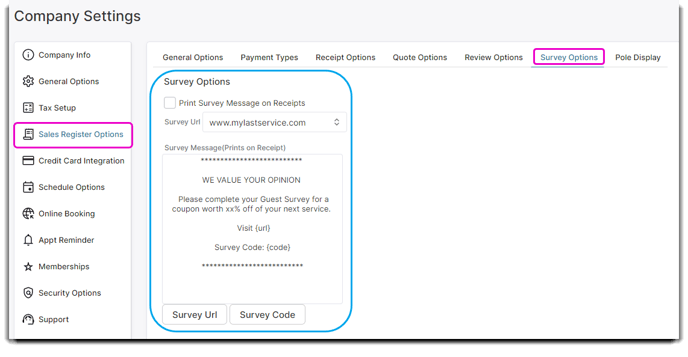
Print Survey Message on Receipts
Select this box to enable the information below to show on receipts.
Survey URL
Select the web address you would like displayed in your message where the [code] is entered.
Survey Message
Enter here the message you wish to print at the bottom of receipts. This message will display on both printed and emailed receipts. The message should include both the survey URL and survey code, which may be entered using the buttons below.
Survey URL / Survey Code Buttons
Verify that your cursor is where you would like the information input in the receipt message, and select the button of the information you wish to input.
