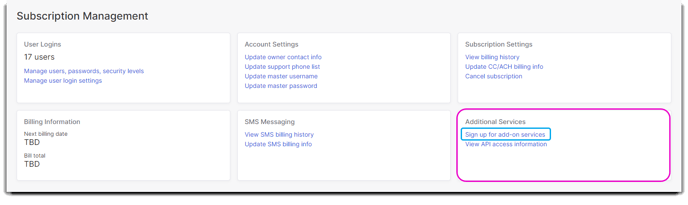An overview of the different tabs within the pet record
To get to the pet record go to Clients > Pet List.
In the Pet List, Select a Pet.
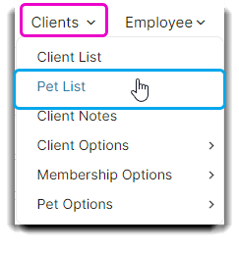
In the pet record module you are able to view/edit:
🐶 General
This is the main record of each pet's information in your program. Entering and maintaining accurate information is important to your business.
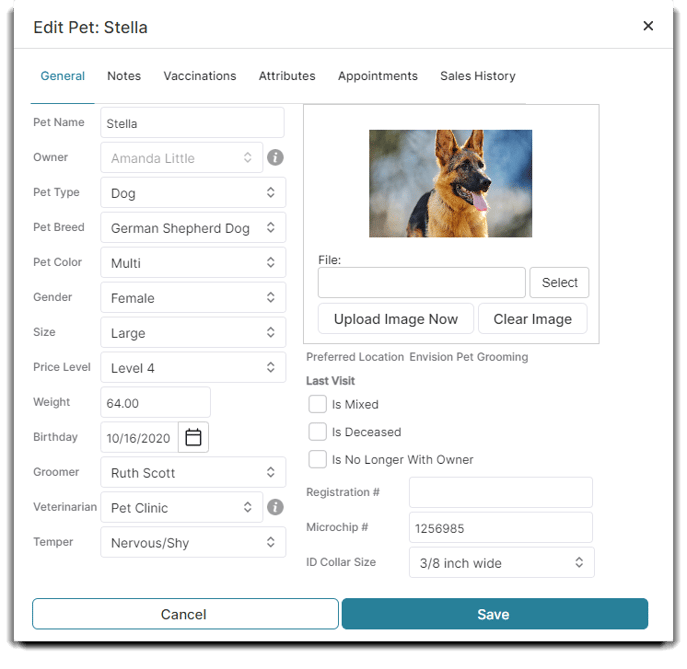
Pet Name
This a standard fields and how the pet will appear throughout the software.
Owner
This dropdown allows you to select an owner from the Client List and assign them to a pet.
Pet Breed
A pet breed can be selected from the dropdown which includes breeds that have been added to the Breed List.
Pet Color
A pet color can be selected from the dropdown which includes options that have been added to the Pet Color List.
Gender
Here you can specify the gender of the pet or whether they have been spayed/neutered.
Size
This dropdown allows you to specify a pet as Small, Medium, Large, XLarge, Tiny/Toy, or Giant.
Price Level
The price level is often determined by the type or size of the animal and can be set in the Pet Record. For example, a chihuahua may be a level one price level due to their small size while a standard poodle might be a level three due to their size and grooming needs
Weight
This field allows you to document a pet's weight. This information is important in assessing a pet's health and ensure any treatment administered is appropriate for their size.
Birthday
The birthday date of a pet can be entered in this field and we calculate the age which appears in the record. This can be helpful in detecting certain ailments associated with age and providing age-appropriate treatments.
Groomer
It is optional to assign a groomer to a particular pet, but the dropdown allows you to do so.
Veterinarian
This dropdown allows you to select a pet's veterinarian from the Veterinarian List. This can be useful information if any health issues are detected during an appointment.
Temper
The temperament of a pet can be entered as Responsive, Nervous/Shy, Aggressive, or Independent. These details can help a service provider to handle pets in the ways that best fit their personalities.
Image Upload
An image of a pet can be uploaded by clicking Select, selecting an image, and then clicking Upload Image Now. This can make pet identification easy!
Preferred Location (Multi-location Only)
If you are a multi-location business, the preferred location of the owner of the pet will appear in the pet record. This is determined by the client's (pet owner) preferred location under Client Demographics.
Last Visit
The last visit will appear in the Pet Record, which can serve as a good indicator of what kind of treatment a pet may need if their last appointment was a while ago and they haven't seen a groomer.
🔲 Is Mixed
This checkbox can be used to indicate whether a pet is a mixed breed.
🔲 Is Deceased
This checkbox can be used to indicate that a pet has passed.
🔲 Is No Longer With Owner
This checkbox can be used to indicate that a pet is no longer with their previous owner.
Registration #
If the pet has a registration number, this number can be entered at the Registration # field to aid in identification.
Microchip #
A pet's microchip number can be documented in Envision and is searchable from the Pet List.
ID Collar Size
The ID Collar Size dropdown allows you to select from widths that range from 3/8 inch wide to 1.0 inch wide.
📝Notes
The Notes tab allows the view and entry of notes for a pet. Pet notes can be entered here by typing the note and clicking Save.
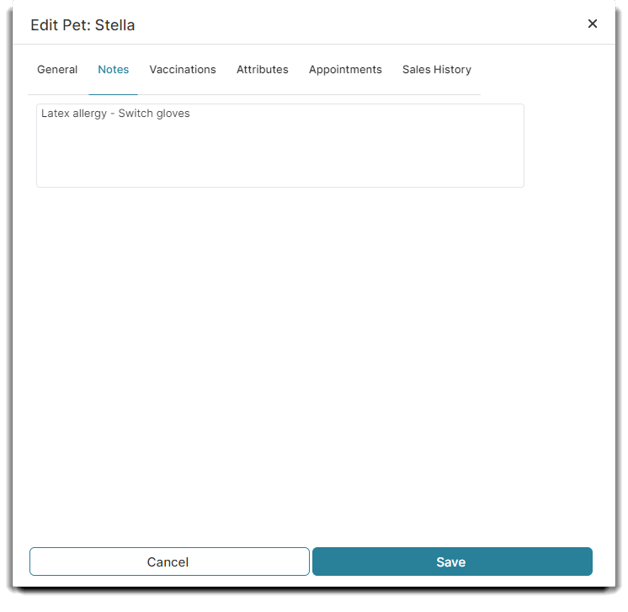
These notes can pop up when the ☑️ Show customer pop-up notes at checkin, checkout & booking option is enabled in Company Settings under General Options.
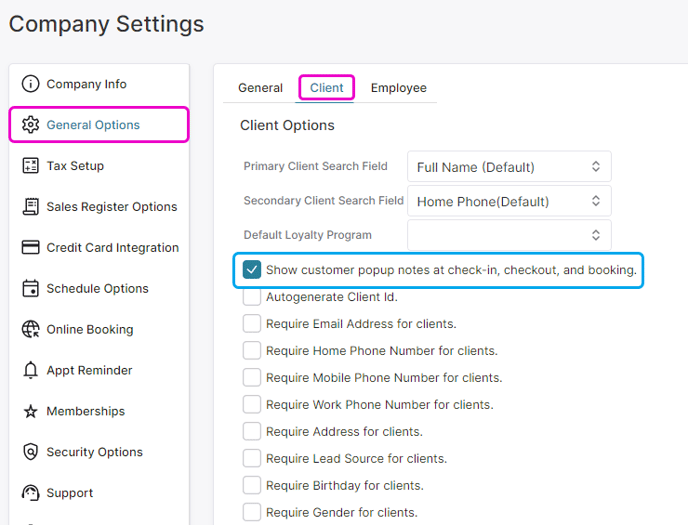
The pop-up note would look like:
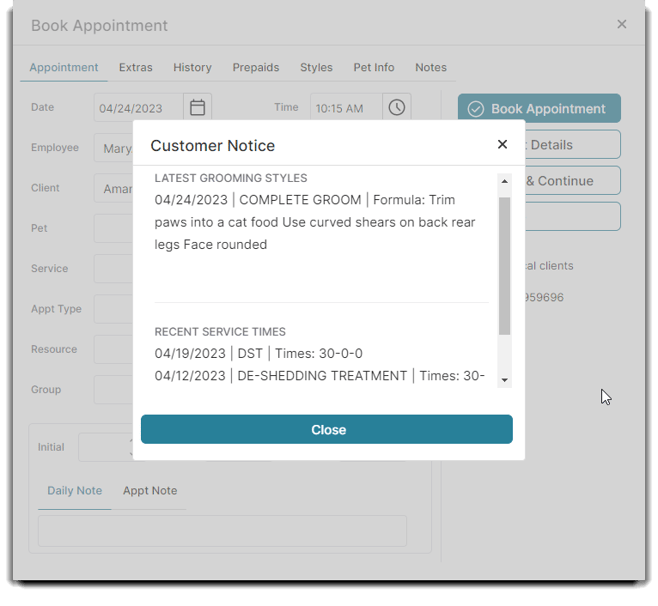
💉Vaccinations
The safety of the pets at your grooming salon is of the utmost importance. With Envision, you can input pet vaccine history and information! Expired vaccinations appear in red, to help alert your business of any pets that may need vaccinations prior to visiting your grooming salon. Whether a vaccine is required is determined in the Vaccination List.
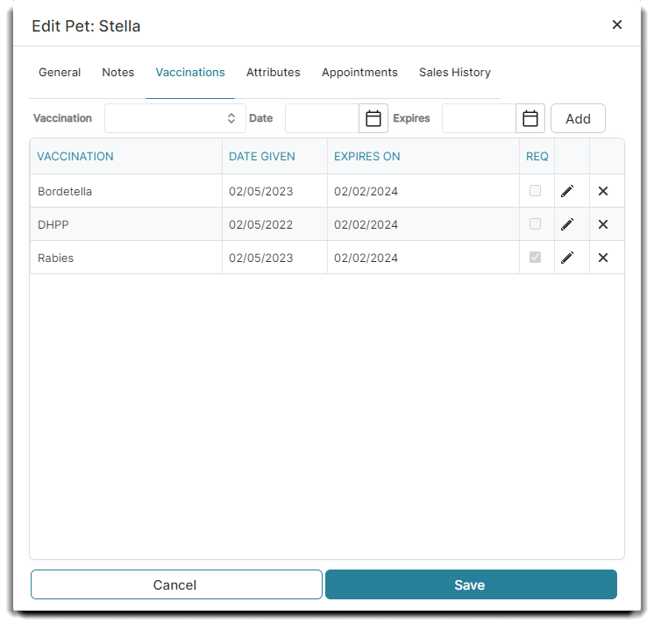
Vaccination
Vaccinations are chosen from the dropdown which includes options from the Vaccination List.
Date
This date selection field allows you to input when a pet was administered a vaccine.
Expires
This date selection field allows you to input when a vaccination expires for a pet.
To receive notifications about expired vaccinations when booking an appointment navigate to Company Settings > Schedule Options > General Schedule Options > Booking Options > ☑️Show expired vaccination warning when booking
To Edit a Vaccination
Utilize the pencil icon to alter the dates of vaccination.
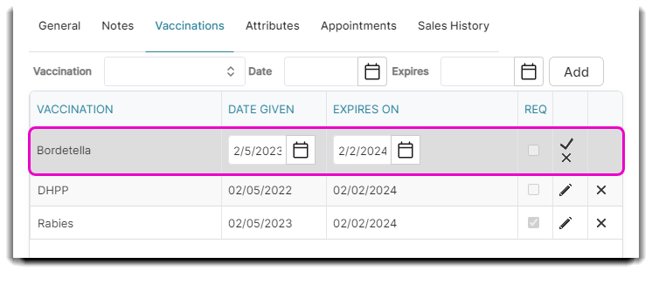
🐩Attributes
The Attributes tab in the Pet Record is where any specific pet information regarding behavior or health could be documented. These attributes work to help service providers create the best experience for both the pet and the owner. Attributes listed are determined by what is inputted on the Attributes List and customizable to your company and what attributes you come across most often.
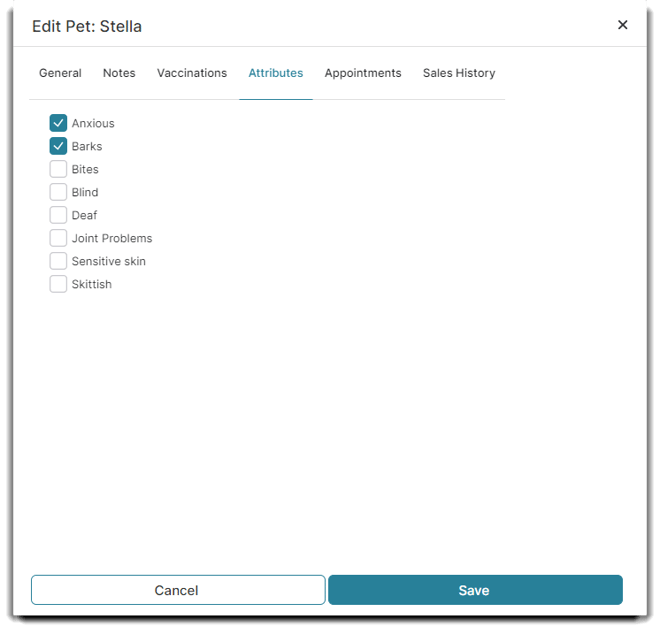
🗓️ Appointments
The Appointments tab on the pet profile allows you to view previous and future appointments for the client. The list of appointments is useful for checking when the pet's last service like a nail trim was or when the pet's next appointment will be.
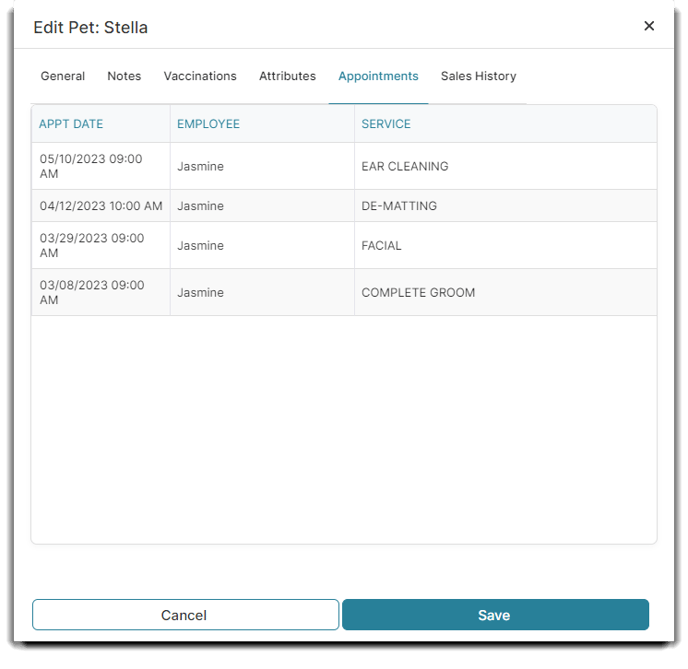
💸 Sales History
This screen displays all the products and services that this pet has "purchased." Every ticket that has been cashed out for this pet will show up here. This will be very valuable when the clients ask "What was the name of that product I bought last month?" type questions.
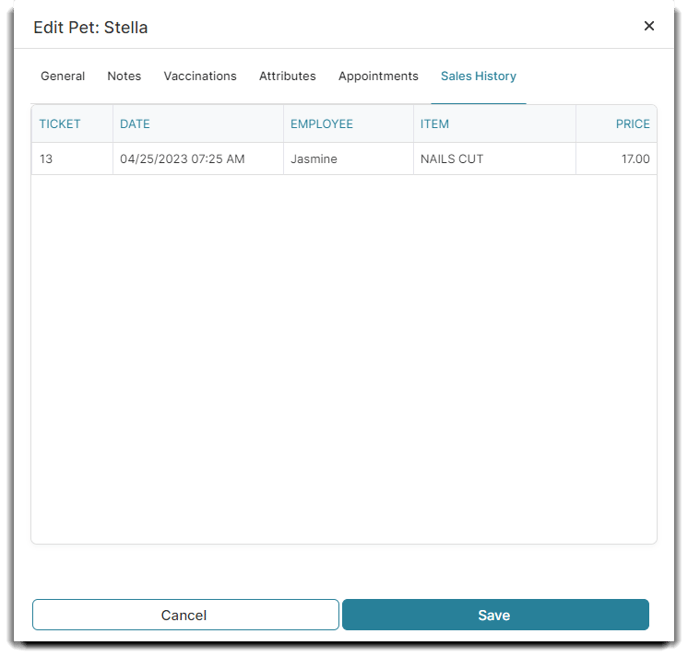
📋UMR Forms
All forms for your pet chosen will show up here. You may search for specific forms by group name.
UMR is available as an add-on.
To upgrade, go to your subscription management page and click Sign up for add on services.