An overview of all of EnvisionNow's Appointment Reports and how to use them
Click on the links to jump to a report!
Appointment Blocked Time List Report
Appointment Data Comparison Report
Appointments by Date Booked Report
Appointments by Date Range Report
Appointments by Employee Report
Cashed Out Clients by Appointment Type / Totals by Type Report
Cashed Out Clients by Appointment Type / Totals by Employee Report
Online Booking Statistics Report
Appointment Blocked Time List Report
The Appointment Blocked Time List Report compiles information about blocked times used by employees. This report allows you to view important details about blocked times and how they're utilized by employees!
Options Include:
- Date Range Selection
- All or Single Employee
- Team Selection (Ultimate Only)
- All or Single Block Time Type
This report displays the following information:
- Employee ID
- Date
- Duration
- Type
- Notes
Report Example:
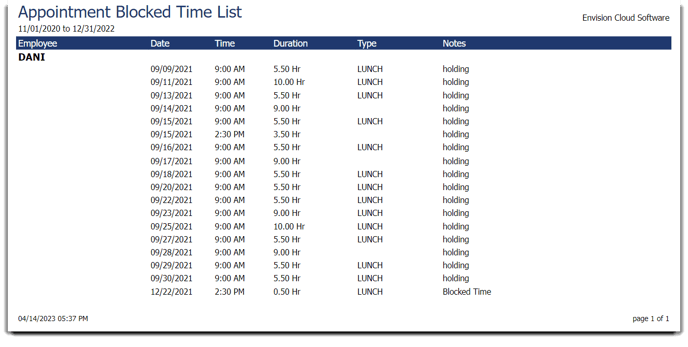
Appointment Data Comparison Report
Appointment Data Comparison Report is available in the Ultimate edition of the EnvisionNow program. To upgrade, please contact our Sales Team at 800.231.9445 or sales@ennoview.com.
The Appointment Data Comparison Report features the option to set up two date range periods. These date ranges can help your business to contrast appointment data as the report calculates numerical differences from the two time periods!
Options Include:
- Date Ranges
This report displays the following information:
- Appointments A
- Appointments B
- Appointments Difference
- Cancelled A
- Cancelled B
- Cancelled Difference
- No Show A
- Now Show B
- No Show Difference
- New Clients A
- New Clients B
- New Clients Difference
Report Example:
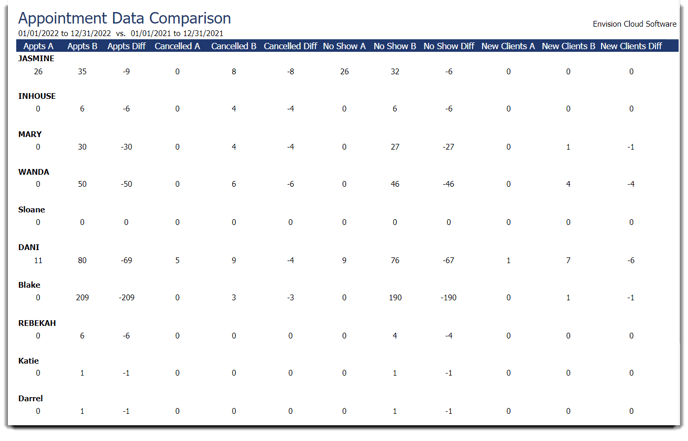
Cashed Out Clients by Appointment Type / Totals by Type Report
Cashed Out Clients by Appointment Type / Totals by Type Report is available in the Ultimate edition of the EnvisionNow program. To upgrade, please contact our Sales Team at 800.231.9445 or sales@ennoview.com.
Previously known as the Appointment Types by Client report now named "Cashed Out Clients by Appointment Type / Totals by Type" shows information on the appointment type selected for appointments at your business. This report can show the most common appointment types which can help you to better understand your clientele.
Options Include:
- Detail or Summary
- Date Range Selection
- All or Single Employee
- Team Selection (Ultimate Only)
- All or Single Employee Department
- All or Single Appointment Type
- Company Selection (For multi-location businesses)
This report displays the following information:
- Appointment Type
- Client (Detail)
- Pet Name (Paws, Detail)
- Count
Report Example (detailed):
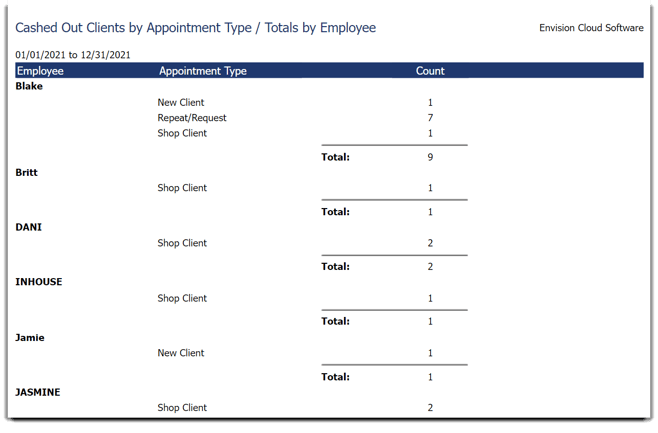
Report Example (summary):
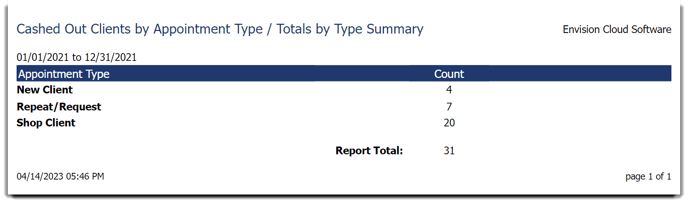
Cashed Out Clients by Appointment Type / Totals by Employee Report
Cashed Out Clients by Appointment Type / Totals by Employee Report is available in the Ultimate edition of the EnvisionNow program. To upgrade, please contact our Sales Team at 800.231.9445 or sales@ennoview.com.
Cashed Out Clients by Appointment Type / Totals by Employee Report (formerly called The Appointment Types by Employee report) shows the information on the appointment type selected on appointments, per employee. This report is a great way to see which employees are bringing in the most or the least of certain appointment types!
Options Include:
- Detail or Summary
- Date Range Selection
- All or Single Employee
- Team Selection (Ultimate Only)
- All or Single Employee Department
- Appointment Type Range
- Company Selection (For multi-location businesses)
- Sort By Options
This report displays the following information:
- Employee ID
- Appointment Type (Detail)
- Pet (Paws, Detail)
- Count
Report Example (detailed):
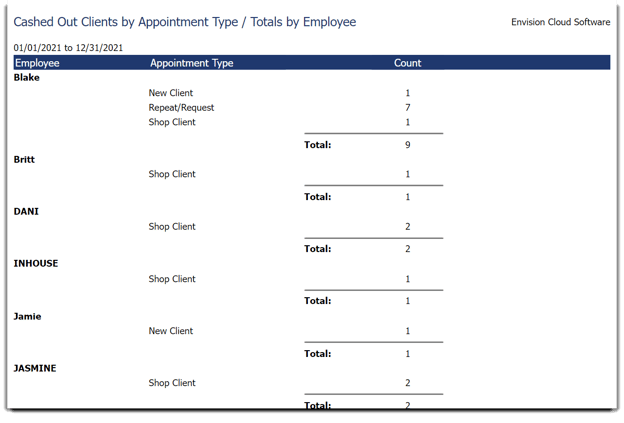
Report Example (summary):
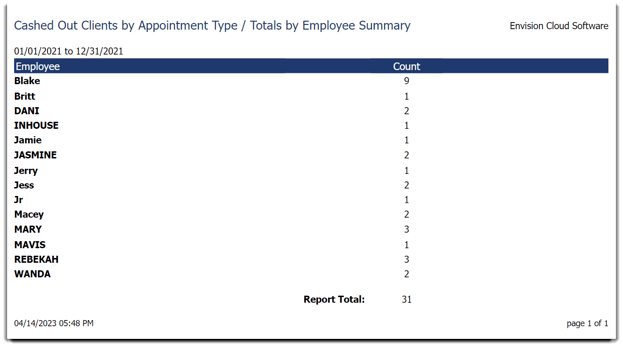 Appointments by Client Report
Appointments by Client Report
This report shows the appointments for the date range, grouped by client. This report can help you to see which services clients keep coming back for!
Options Include:
- Detail or Summary
- Date Range Selection
- Show Graph Option
- All or Single Client
- All or Single Employee
- Team Selection (Ultimate Only)
- All or Single Employee Department
- Appointment Type
- Source Selection (API, Google, Online Booking, MyDash, Envision)
- Other Options
- Company Selection (For multi-location businesses)
This report displays the following information:
- Client Name
- Pet Name
- Appointment Date
- Appointment Time
- Employee ID
- Scheduled Service
- Home Phone
- Mobile Phone
- Resource
- Appointment Type (Summary)
- Count (Summary)
Report Example (detailed):
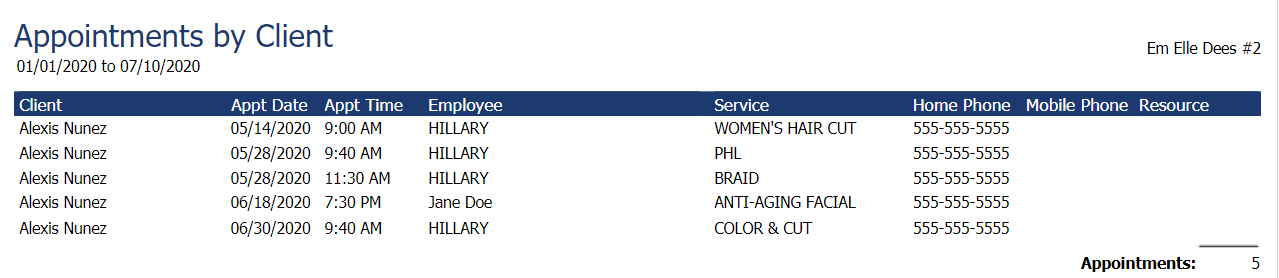
Report Example (summary):
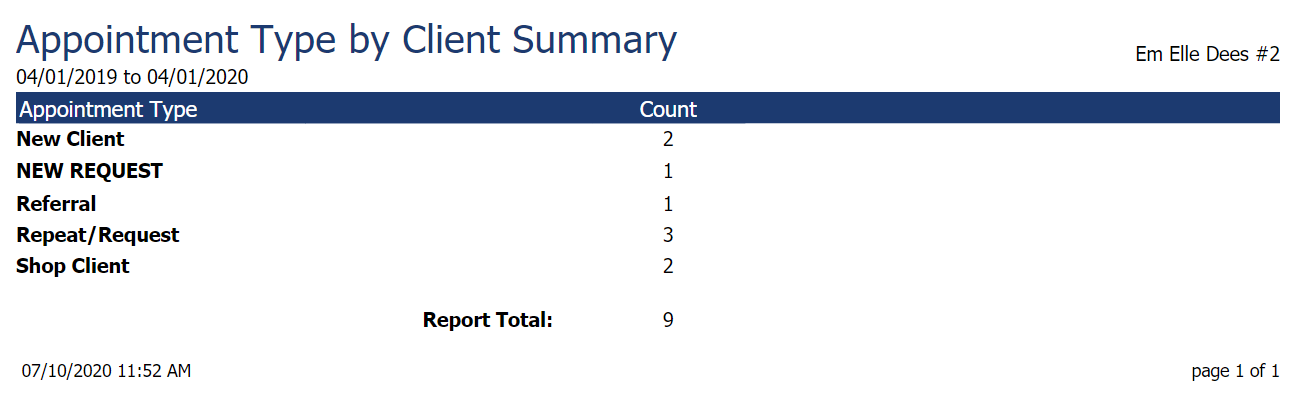
Appointments by Date Booked Report
The Appoints by Date Booked Report shows the appointments for the date the appointment was booked.
Options Include:
- Detail or Summary
- Date Range Selection
- Show Graph Option
- All or Single Client
- All or Single Employee
- Team Selection (Ultimate Only)
- All or Single Employee Department
- All or Single Appointment Type
- Source Selection (API, Google, Online Booking, MyDash, Envision)
- All or Single Service
- Other Options
- Company Selection (For multi-location businesses)
This report displays the following information:
- Appointment Date (Summary)
- Appointment Time Booked
- Duration of Appointment
- Client
- Pet Name
- Employee Name
- Scheduled Service
- Home Phone
- Mobile Phone
- Resource
- Total Appointments (Summary)
Report Example:
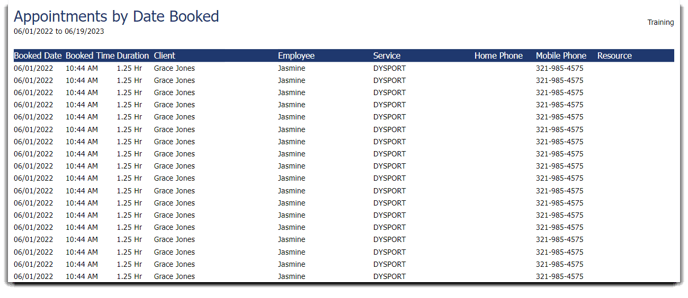
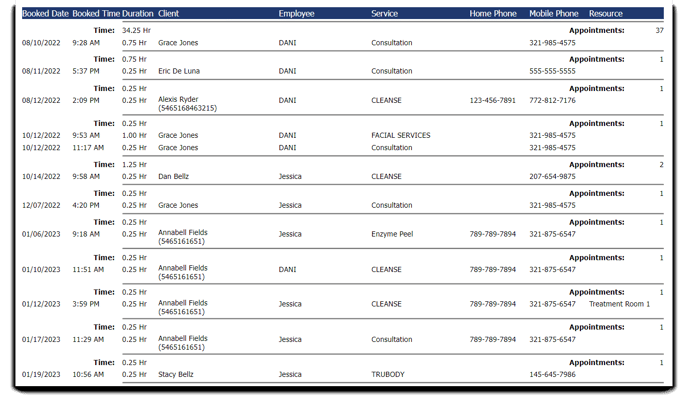
Detail
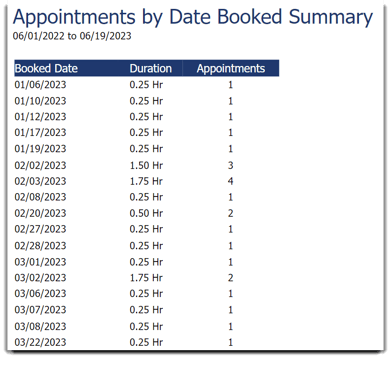
Appointments by Date Range Report
The Appointments by Date Range report shows the appointments for the date range, grouped by date. This report can show you the busiest days at your business!
Options Include:
- Detail or Summary
- Date Range Selection
- Show Graph Option
- All or Single Client
- All or Single Employee
- Team Selection (Ultimate Only)
- All or Single Employee Department
- All or Single Appointment Type
- Source Selection (API, Google, Online Booking, MyDash, Envision)
- Other Options
- Company Selection (For multi-location businesses)
This report displays the following information:
- Appointment Date (Summary)
- Appointment Time
- Client
- Pet Name
- Employee ID
- Scheduled Service
- Home Phone
- Mobile Phone
- Resource
- Total Appointments (Summary)
Report Example:
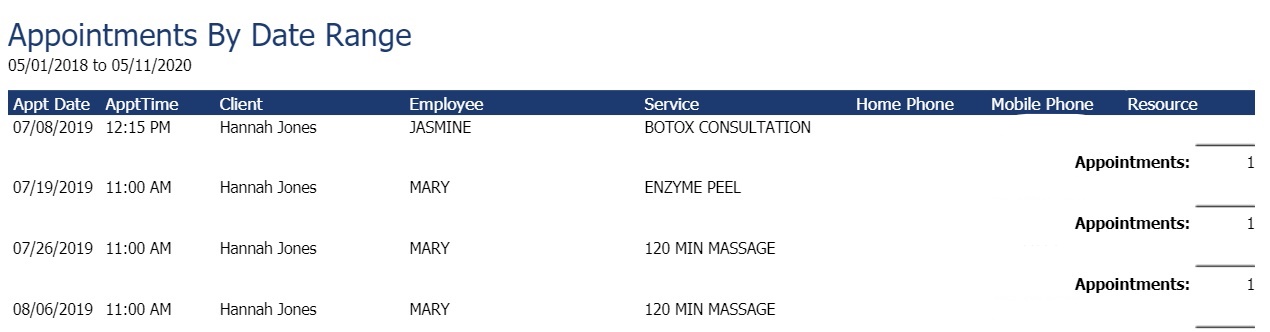
Detail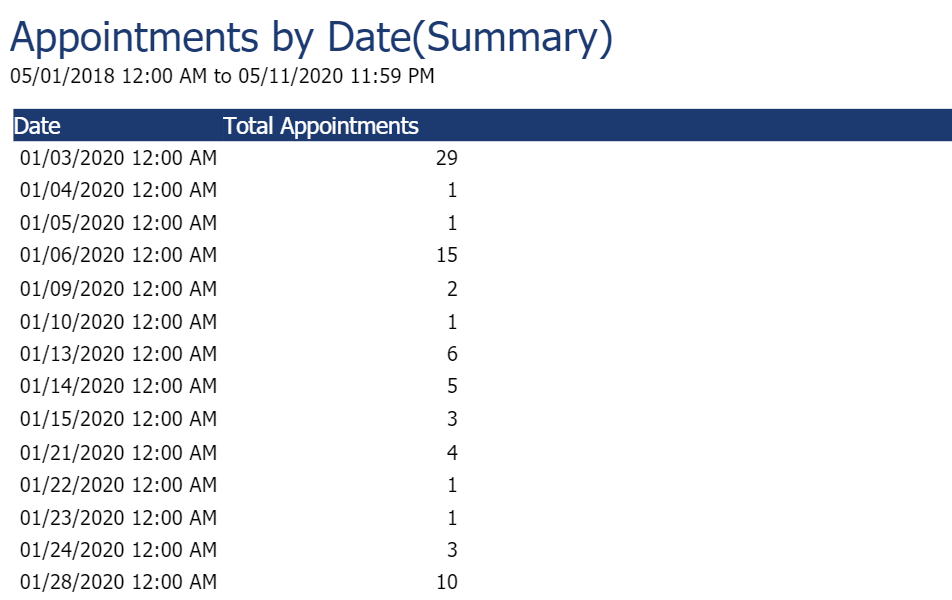
Summary
Appointments by Employee Report
The Appointments by Employee report shows the appointments for the date range, grouped by employee. This can help you see which employees are booking the most appointments!
Options Include:
- Detail or Summary
- Date Range Selection
- Show Graph Option
- All or Single Employee
- Team Selection (Ultimate Only)
- All or Single Employee Department
- All or Single Client
- All or Single Appointment Type
- Source Selection (API, Google, Online Booking, MyDash, Envision)
- Other Options
- Company Selection (For multi-location businesses)
This report displays the following information:
- Employee ID
- Appointment Date
- Appointment Time
- Client Name
- Pet Name (Paws, Detail)
- Scheduled Service
- Home Phone
- Mobile Phone
- Resource
- Appointments (Summary)
Report Example:
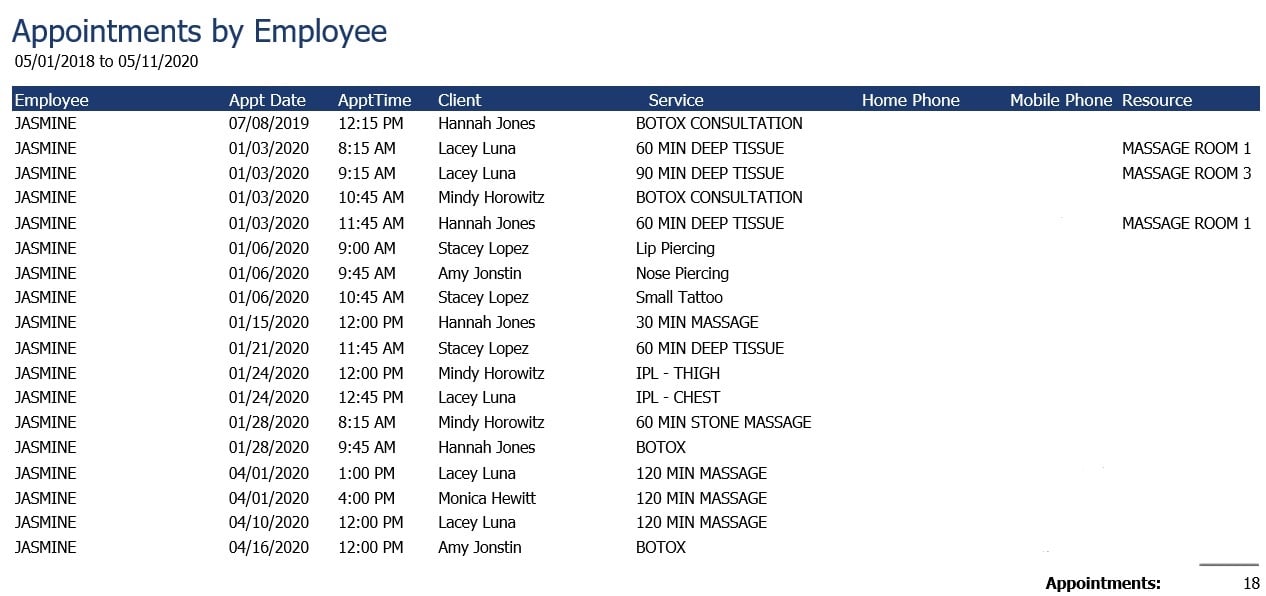
Detail
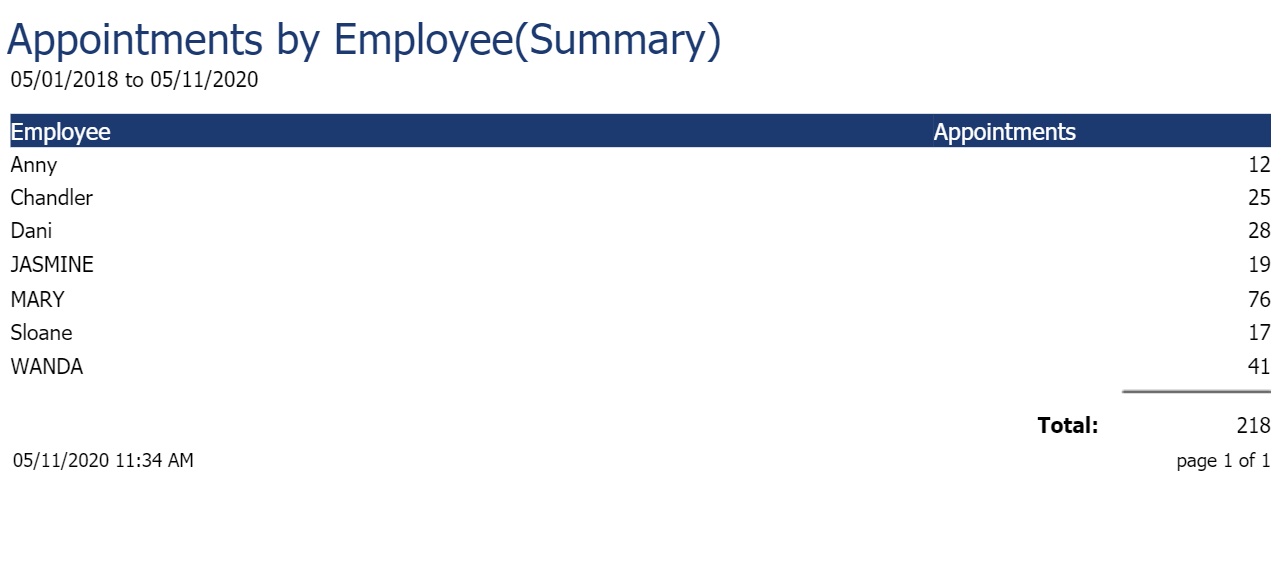
Summary
Appointments by Group Report
The Appointment Groups feature is available with the Preferred & Ultimate editions of EnvisionNow. To upgrade, please contact our Sales Team at 800.231.9445 or sales@ennoview.com.
The Appointments by Group report allows you to view information about a group's appointments. Having the ability to pull and print this report can make it easier for your staff to be prepared for larger parties coming into your business. This feature is ideal for birthdays, wedding parties, and more!
Options Include:
- Date Range Selection
- All or Single Group
This report displays the following information:
- Group Name
- Date
- Organizer
- Party Size
- Notes
- Appointment Date
- Appointment Time
- Client
- Pet Name (Paws)
- Employee
- Service
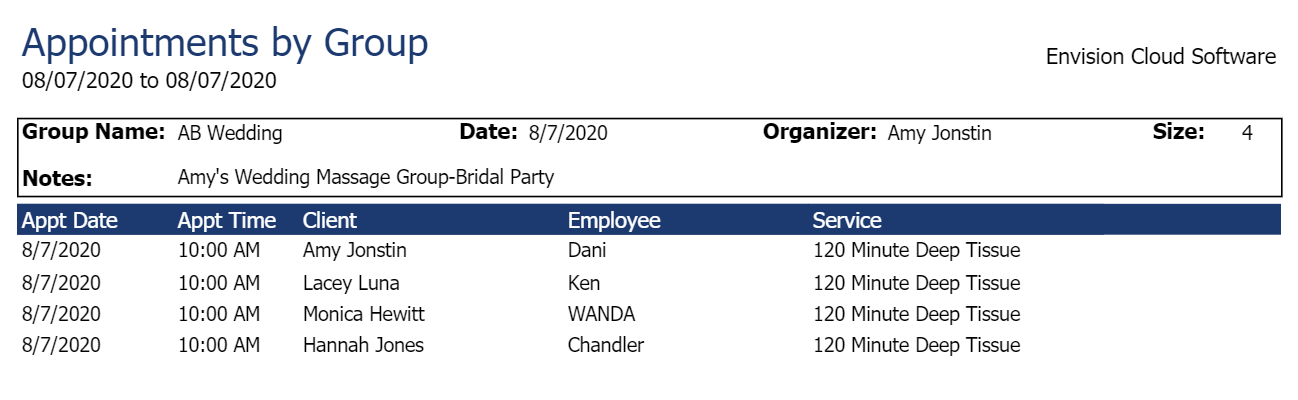
Cancelled Appointments Report
The Cancelled Appointments report shows appointments cancelled in the selected date range. This allows you to pull and analyze cancellation information for your business!
Options Include:
- Detail or Summary
- Date Range Selection
- Date Range Option of Appointment or Cancellation
- Show Graph Option
- All or Single Client
- All or Single Employee
- Team Selection (Ultimate Only)
- All or Single Cancelled by Employee
- All or Single Employee Department
- All or Single Appointment Type
- Sort By Options
- Company Selection (For multi-location businesses)
This report displays the following information:
- Cancelled Date
- Cancelled By Employee
- Initials
- Appointment Date
- Client Name
- Employee ID
- Service ID
- Reason
- Count (Summary)
Report Example:
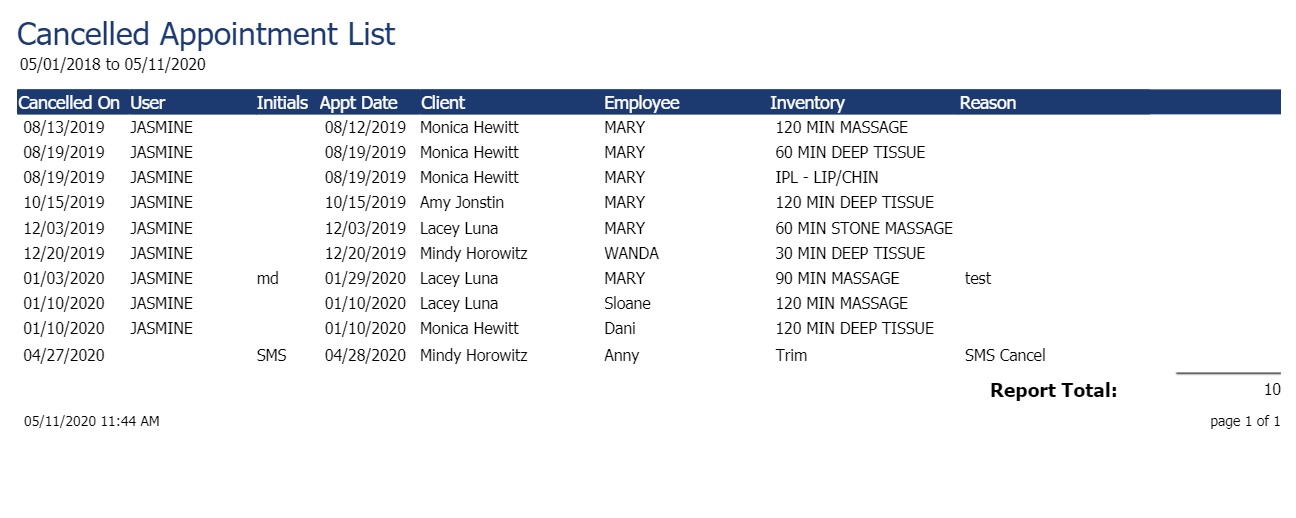
Detail
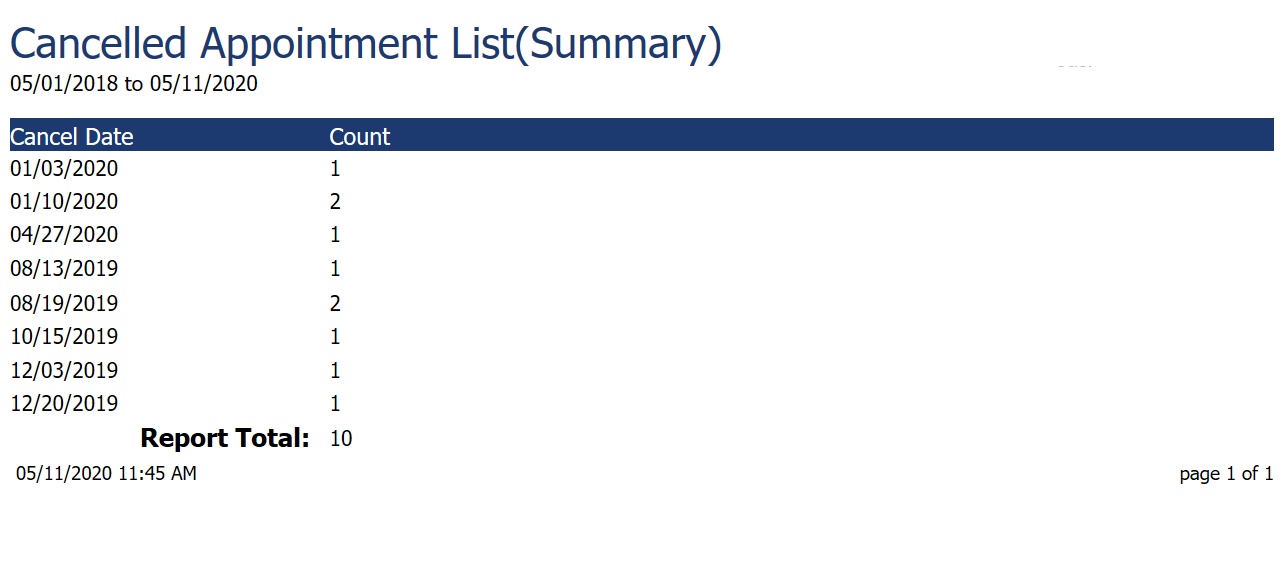
Summary
Daily Appointment List Report
This report shows a listing of appointments for the selected date. This report is incredibly helpful as it can be printed or emailed to employees to give them their official line up for the day! This also a great way to announce how resources have been assigned for the day.
Options Include:
- Date Selection
- All or Single Client
- All or Single Employee
- Team Selection (Ultimate Only)
- All or Single Employee Department
- All or Single Appointment Type
- Other Options
- Company Selection (For multi-location businesses)
This report displays the following information:
- Appointment Time
- Client Name
- Pet Name (Paws)
- Employee ID
- Service ID
- Resource Assigned
- Home Phone
- Mobile Phone
Report Example:
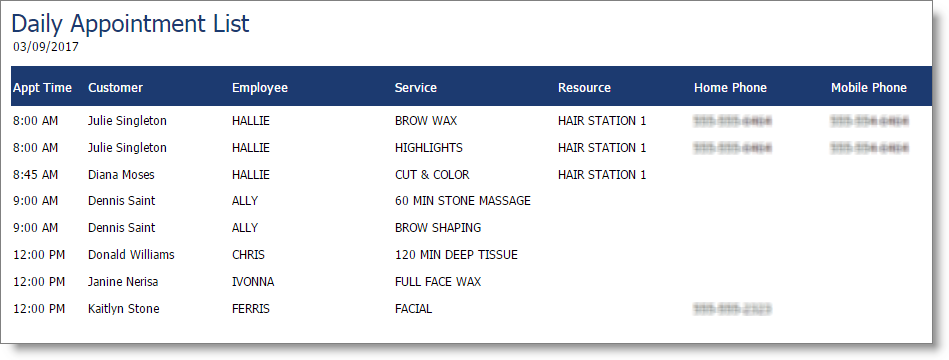
No Show Appointments Report
This report shows a list of client appointments when the client was not checked in, meaning they would be considered a no show in EnvisionNow. This report allows you to keep track of no shows and organizes data that can be used to reduce no shows!
Options Include:
- Detail or Summary
- Date Range Selection
- Show Graph Option
- All or Single Client
- All or Single Employee
- Team Selection (Ultimate Only)
- All or Single Appointment Type
- Sort By Options
- Company Selection (For multi-location businesses)
This report displays the following information:
- Appointment Date
- Employee ID
- Client Name
- Pet Name (Paws)
- Home Phone
- Mobile Phone
- Service ID
- Count (Summary)
Report Example:
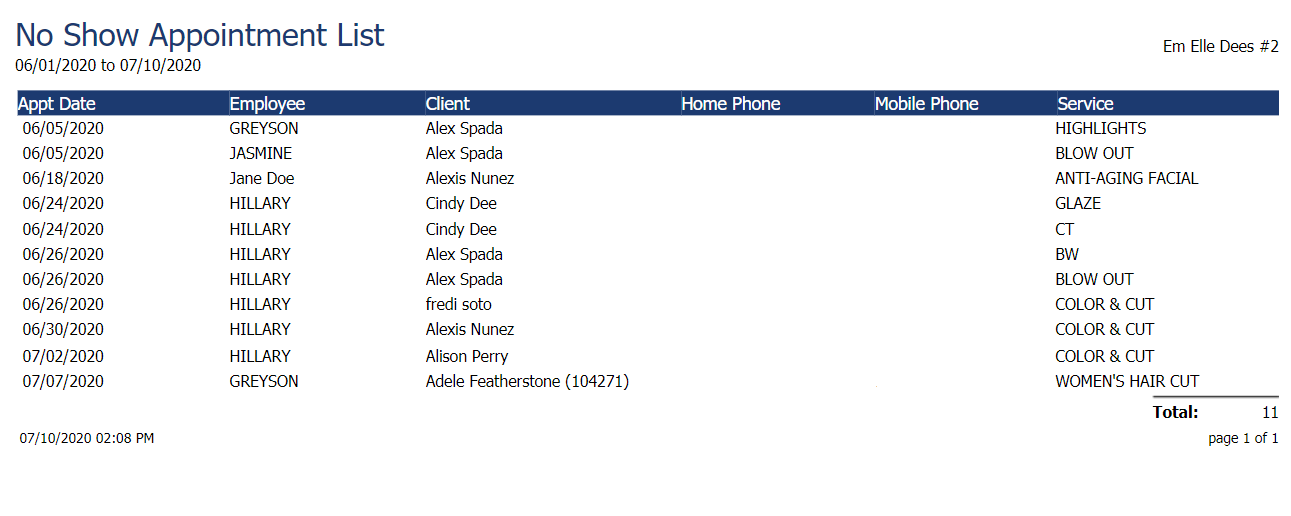
Detail
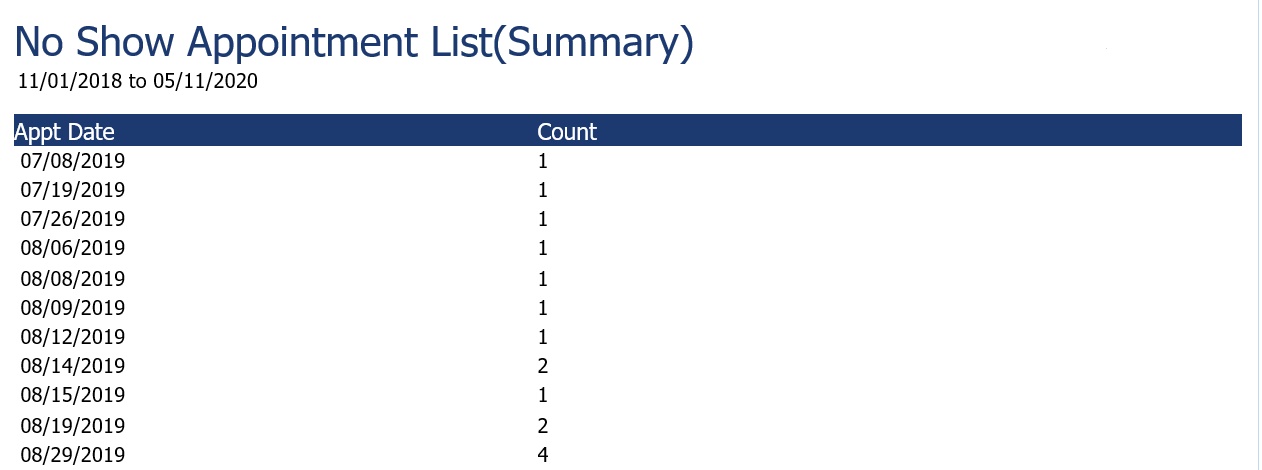
Summary
Online Booking Statistics Report
The online booking page now allows you to add your Google Analytics ID by going to the company settings to allows for online booking tracking. The online booking process on Envision is its own tracking, separate from Google Analytics. EnvisionNow's personalized reports and data are connected to your booked appointments to pull important statistics about client online booking. Read below for more information about online booking statistics and start a seamless booking process for your clients AND your business.
Enter your Google Analytics ID by going to Company Settings > Online Booking > General Options.
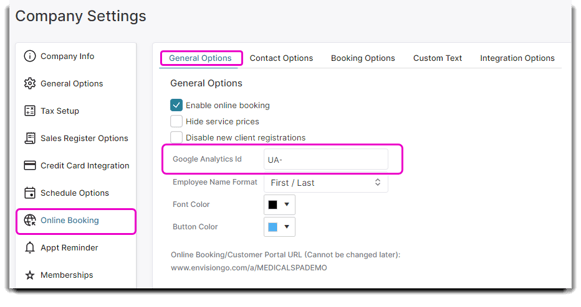
Learn how to view your Online Booking Statistics Report in the Appointment Report menu.
You can also track and measure how many people are clicking your online booking button and completing the booking process. The report breaks down the appointments of a certain date and then totals the number of bookings started, completed, and abandoned by clients. The report can help determine whether you should change a no-show policy, cancellation policy, or other booking policies you have in place.
Options Include:
- Date Range Selection
This report displays the following information:
- Date
- Bookings Started
- Bookings Completed
- Bookings Abandoned
Report Example:
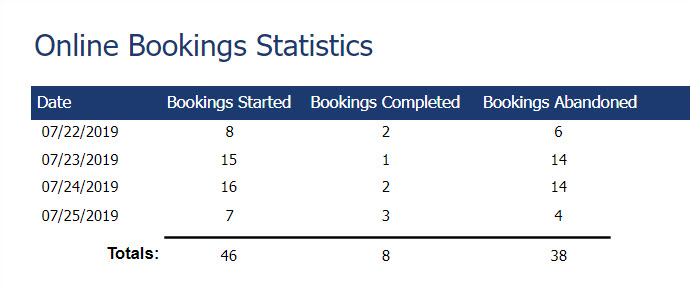
Work Tickets Report
The Work Tickets report shows summarized information about the client and scheduled appointment(s). Work Tickets can be used during an appointment so a service provider has all the important client information they need to best serve their client!
Options Include:
- Service Ticket, Client Ticket, 3 per Page or Client Ticket
- Date Selection
- All or Single Client
- All or Single Employee
- Team Selection (Ultimate Only)
- All or Single Employee Department
This report displays the following information:
- Client Information
- Appointment Information
- Future Appointments
- Product/Service History
- Client Formulas
Report Examples:
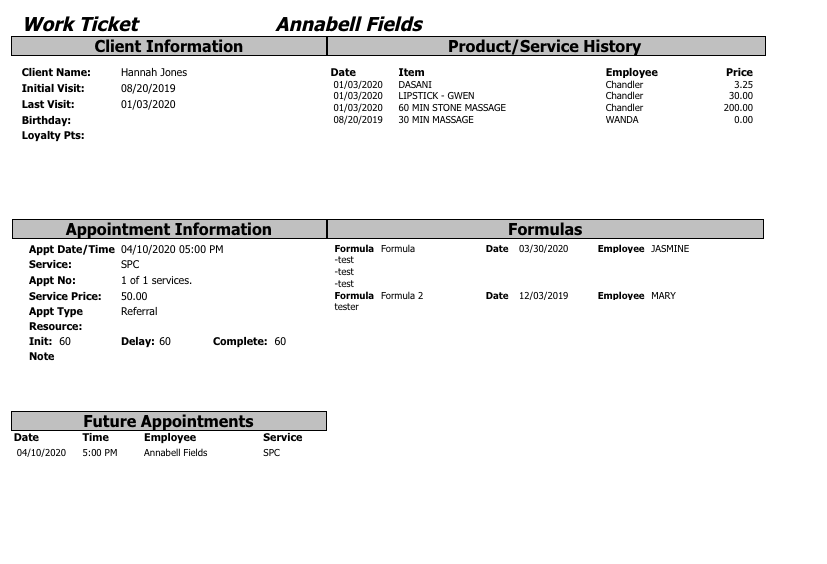
Service Ticket - Single page per service
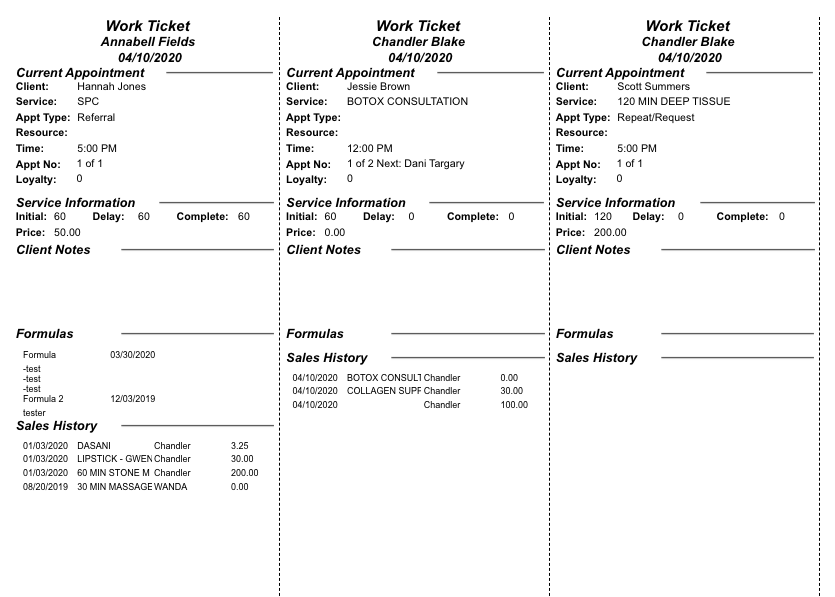
Service Ticket - 3 services per page
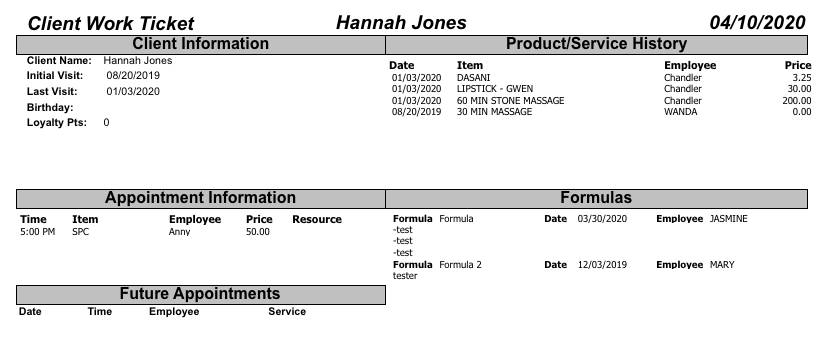
Client Ticket - All services for a single client on one ticket
Work Ticket Report (Paws)
The Pet Work Ticket is available with the Paws version of EnvisionNow.
The Work Tickets report shows summarized information about the pet and scheduled appointment(s). Work Tickets can be used during an appointment so a service provider has all the important pet information they need to best serve their furry client!
Options Include:
- 1 Per Page Work Ticket, 3 per Page Work Ticket or Client Agenda/Traveler
- Date Selection
- All or Single Client
- All or Single Pet
- All or Single Employee
- Team Selection (Ultimate Only)
- All or Single Employee Department
This report displays the following information:
- Pet Information
- Appointment Information
- Future Appointments
- Product/Service History
- Grooming Styles
- Vaccines
- Pet Attributes
Report Examples:
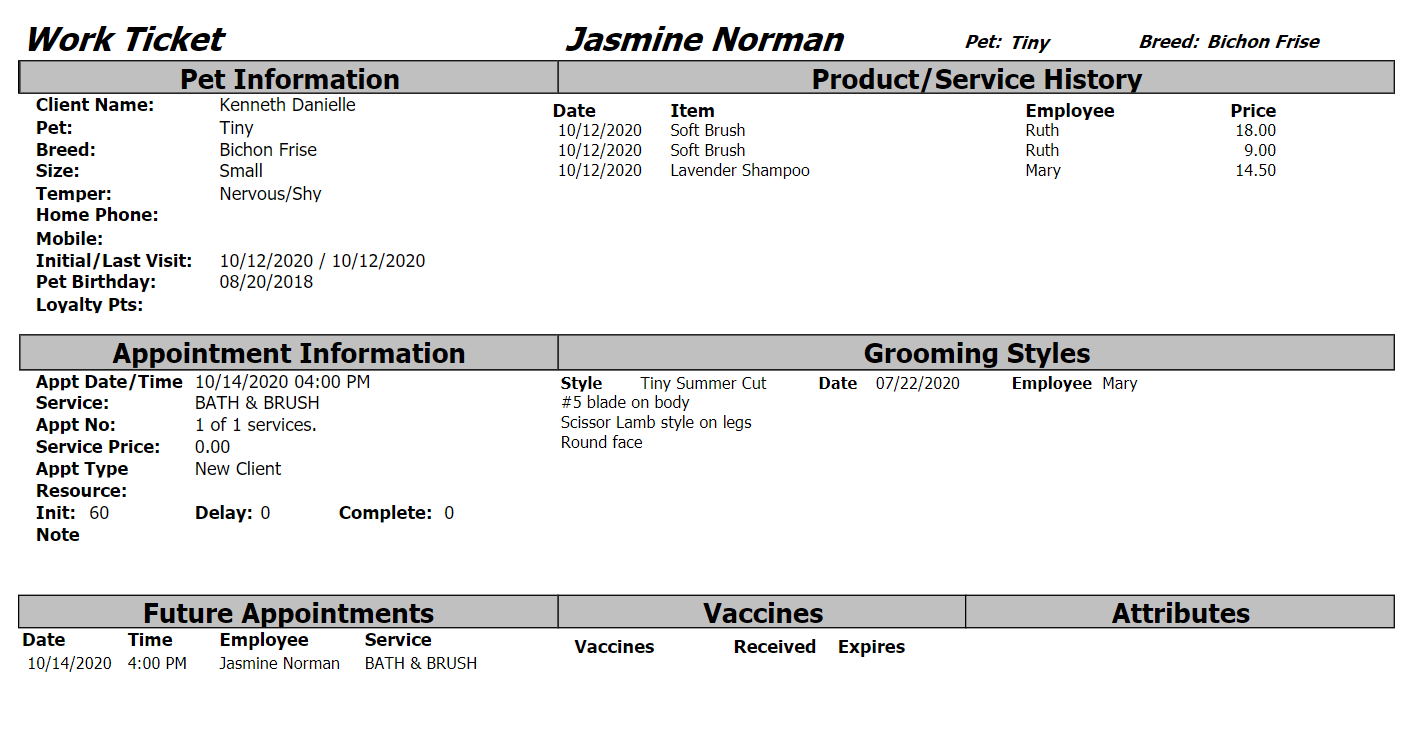
1 Per Page Work Ticket
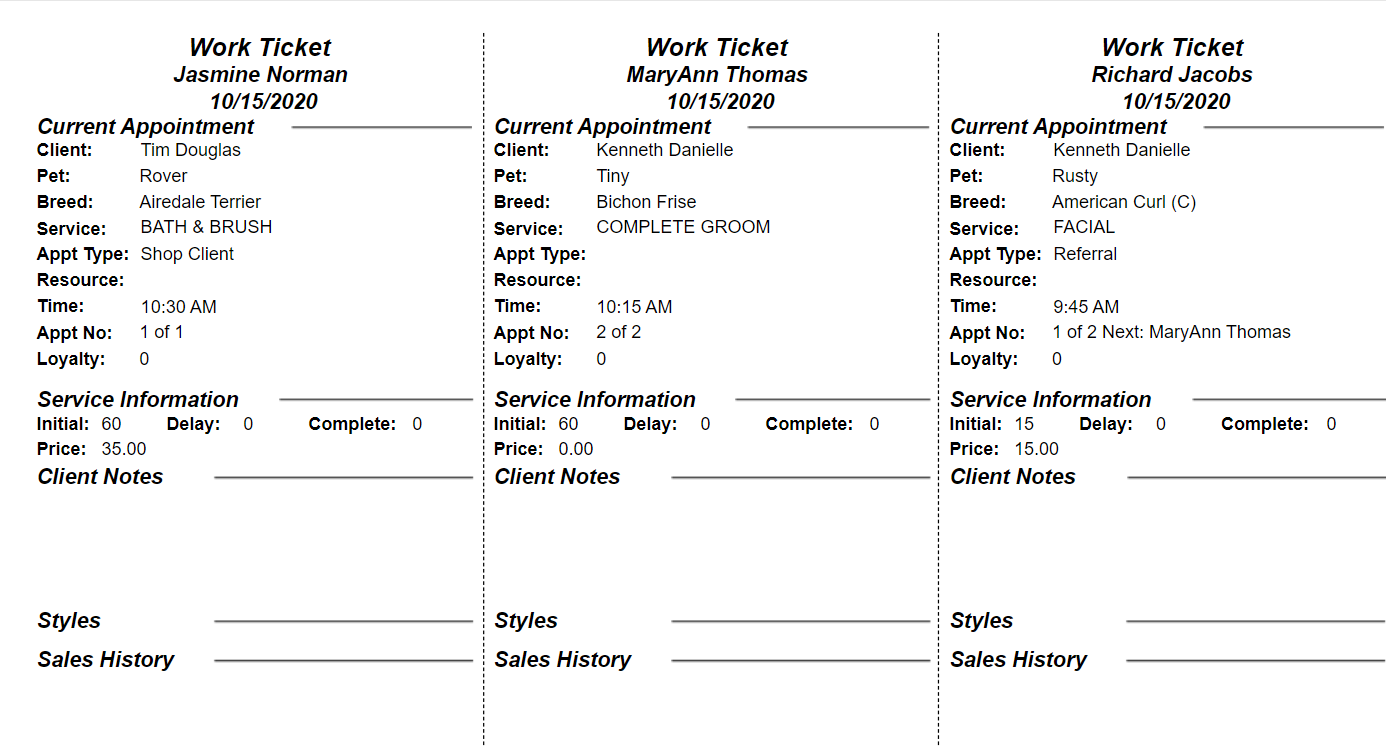
3 Per Page Work Ticket
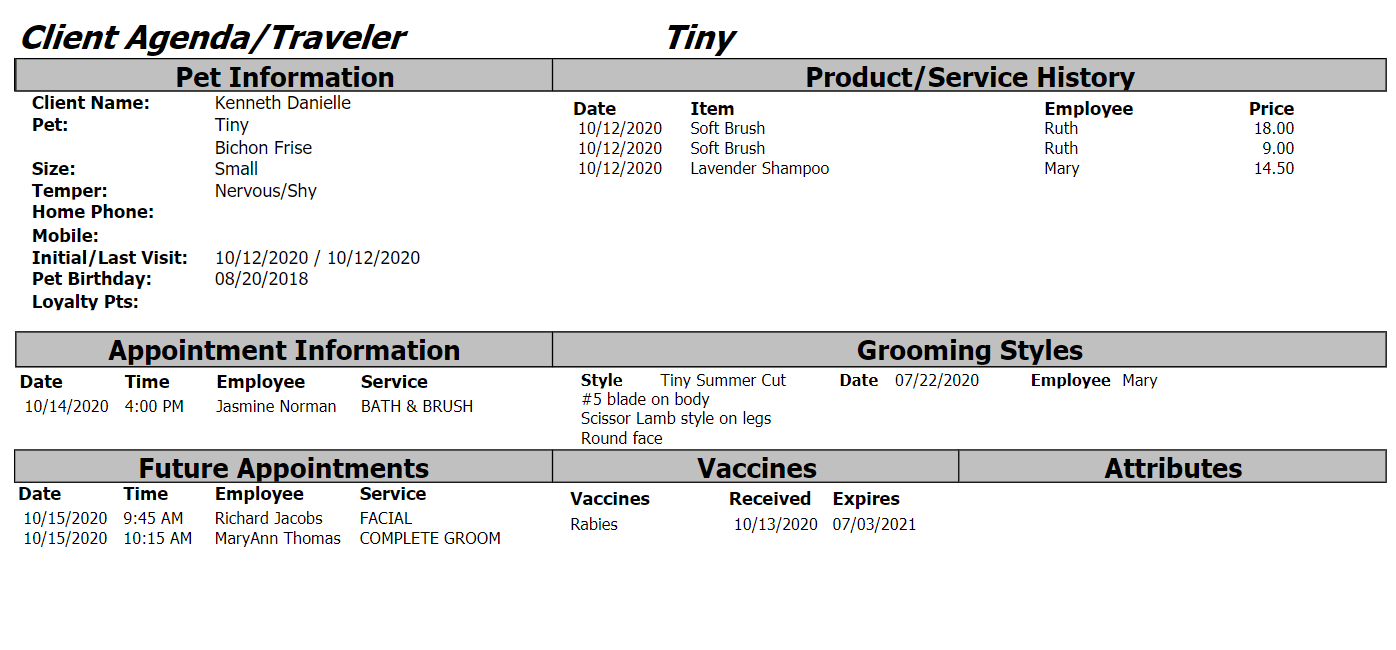
Client Agenda/Traveler
