By default, new reports are open to all security profiles so be sure to adjust your profiles as needed.
Click on the links to jump to a report!
Accounting Summary Report
The Accounting Summary Report is a detailed income statement showing your gross profit and refunds per channel. This allows you to easily track and analyze revenue and expenditures over time which will benefit your business long term.
Options Include:
- Custom Range Date Selection
- Range by Day
- Range by Week
- Range by Month
- Range by Quarter
- Range by Year
- Hide Cost and Profit Figures on the Report
This report displays the following information:
- Sales by Retail, Service, Membership, Gift Certificates, and Other
- Refunds by Retail, Service, Membership, Gift Certificates, and Other
- Backbar Costs by Items Used and Items Returned
- Deferred Sales by Retail, Service, and Other
- Other Revenue by Memberships, Service Fees, and Online Booking Deposits
- Other Payments Accepted
- Tips Collected
- Sales Tax Collected
- Payments by Type
- Quantity of Sales
- Price
- Discount
- Extended Price
- Deferred Revenue Debits
- Retail Cost
- Backbar Cost
- Labor Cost
- Overhead Cost
- Total Profit
- Other Journal Entries
Report Example:
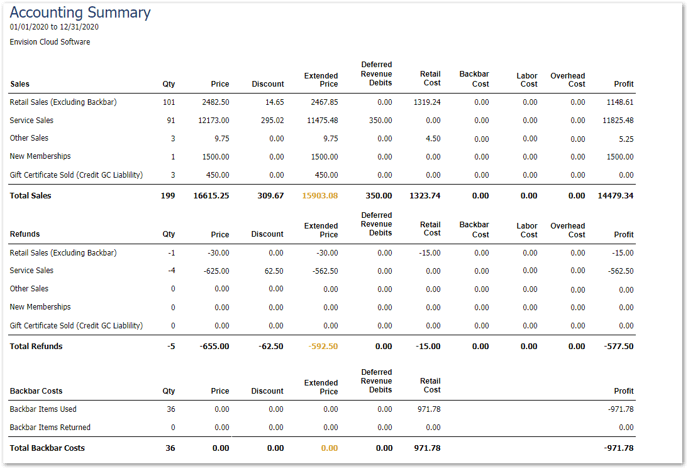
Aged Receivable Report
The Aged Receivable Report is available in the Preferred & Ultimate editions of Envision. To upgrade, please contact our Sales Team at 800.231.9445 or sales@ennoview.com.
The Aged Receivable Report shows payments made to and balances due on client accounts. This allows you to easily access and track client payments and outstanding charges.
Options Include:
- Detail or Summary
- All or Single Client
- Balance Due, Credit or Both
- Sort By Options
This report displays the following information:
- Client Name
- Ticket Number (Detail)
- Payment Date & Time (Detail)
- On Account Amount
Report Example:
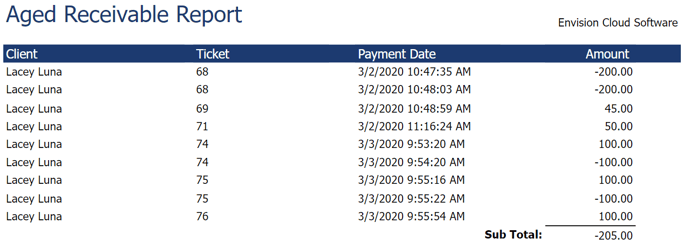
Sales Tax by Rate Report
The Sales Tax by Rate report shows the sales tax collected for items sold in Envision! This tool is great for keeping track of different tax rates!
Options Include:
- Date Range Selection
- Company Selection (For multi-location businesses)
This report displays the following information:
- Tax Type
- Retail Taxable Sales Amount
- Service Taxable Sales Amount
- Membership Taxable Sales Amount
- Gift Card Taxable Sales Amount
- Total Taxable Sales Amount
- Tax Collected Under Rate 1
- Tax Collected Under Rate 2
- Tax Collected Under Rate 3
Note: A sales amount shows as taxable if the Enable Tax box is checked in the company settings.
Report Example:
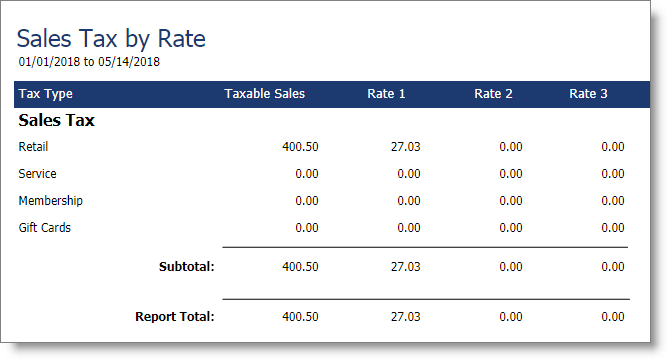
Sales Tax Summary Report
The Sales Tax Summary report shows the sales tax collected for items sold. This report can be used to track the different types of tax collected within your business!
Options Include:
- Detail or Summary
- Date Range Selection
- Company Selection (For multi-location businesses)
This report displays the following information:
- Date
- Retail Taxable Sales Amount
- Service Taxable Sales Amount
- Gift Card Taxable Sales Amount
- Total Taxable Sales Amount
- Service Tax
- Retail Tax
- Gift Card Tax
- Total Tax
- Exempt Amount
- Gross Sales Amount
Note: A sales amount shows as taxable if the Enable Tax box is checked in the company settings.
Report Example:
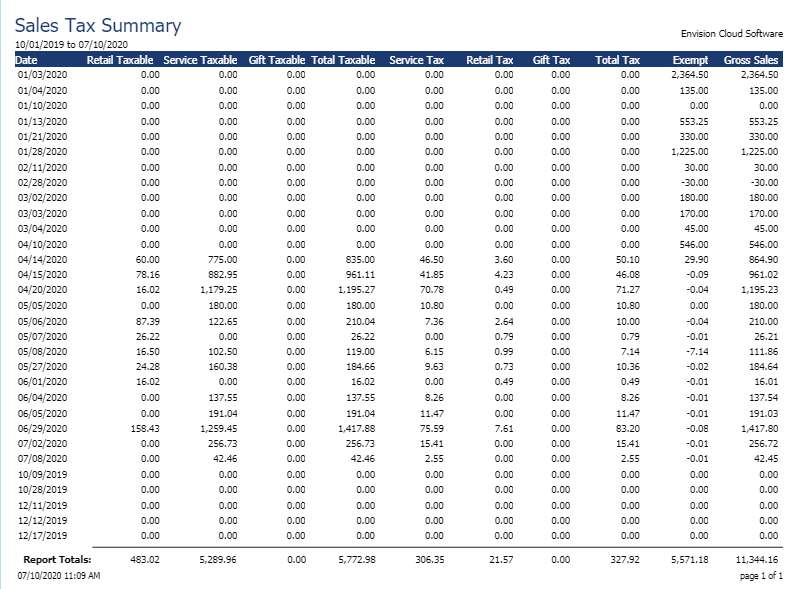
Detail
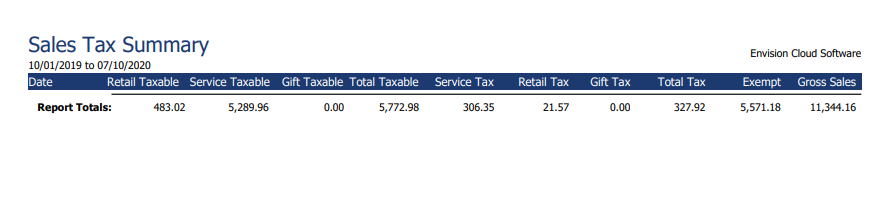
Summary
