Why Does My Email Auto Fill For All Clients/Employees?
How to enable/disable autofill
If your email automatically fills in for each client or employee when you open the profile, your browser is automatically filling the information. This is called Autofill, and should be turned off. Follow the steps below to disable this setting:
- Click the button with three small dots in the upper right of your Google Chrome browser.
- Choose Settings.
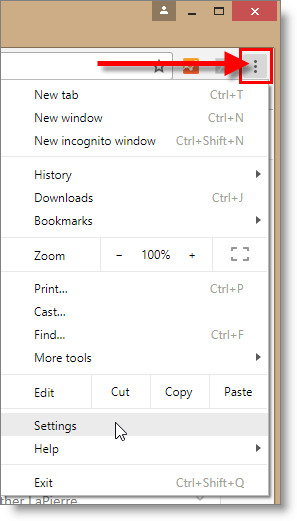
- At the top of the page that opens, type "autofill" without quotes. Select Addresses and more.
- Disable the Save and fill addresses Includes information like phone numbers, email addresses, and shipping addresses setting at the top of the page.
- You may close this tab when done. You may need to close out of Envision and log back in to refresh.
