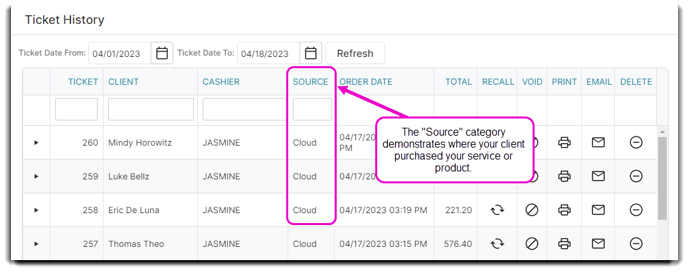How to view and edit your Ticket History
This screen provides a convenient way to view and edit your past transaction history. You can access ticket history from the Sales Register, under the options to the left side.
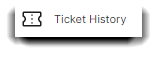
Sales Register > Options > Ticket History
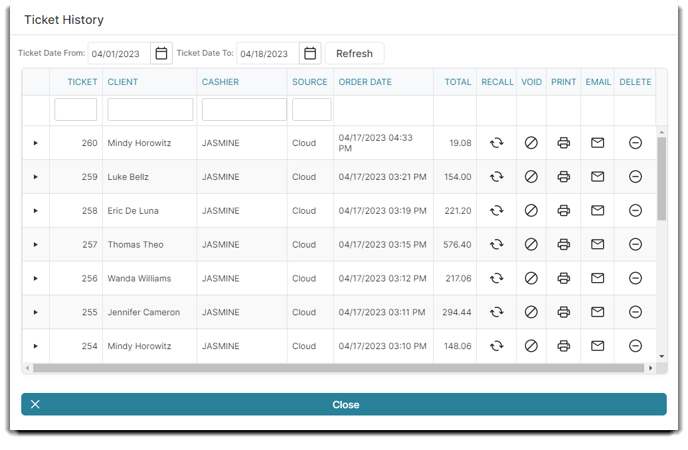
Ticket Date Selection
Select the date range for the ticket history you wish to view (the current date is selected by default). Then, click Refresh to populate the results into the list below.

Search for Ticket
If you know information about the ticket you're searching for, like the ticket number, customer name, cashier, or the source, you may enter it here. You have four search boxes for those coordinating details to locate a specific ticket.

Expansion Arrows
Click the arrow to the far left of a transaction to view more detailed information about the specific ticket.
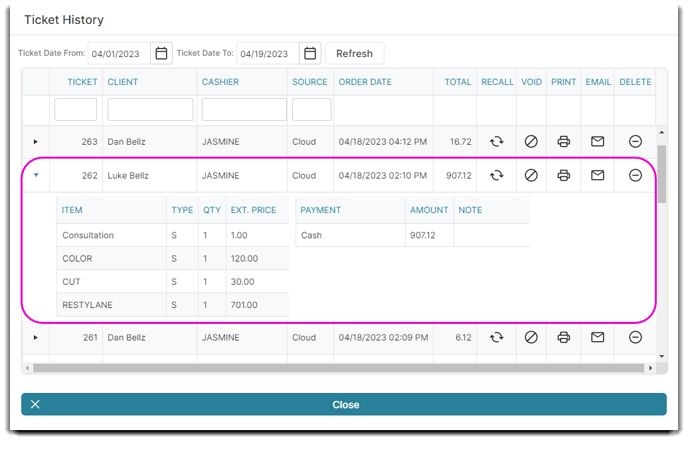
Ticket List
This area of the screen will display all the transactions for the current date, the results of a search or a selected date range.
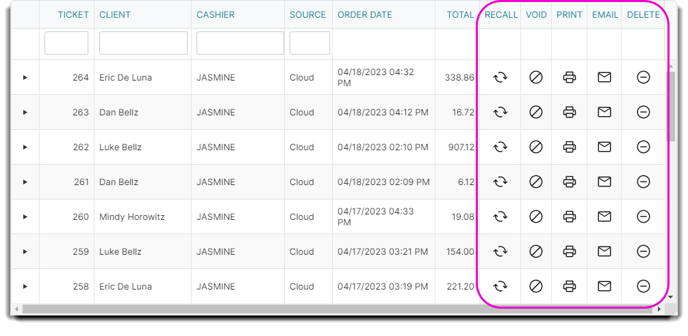
Select the printer to reprint a receipt for the transaction. If this was a credit card transaction, you will have the option to reprint a credit card slip as well.
Select to email a copy of the receipt to the client. The client will need to have an email address entered into the program.
Remove Ticket
Removing a ticket will delete the transaction from the history. There will be no trace of the selected transaction and it will not show in your drawer or in your reports.
Warning: The removed ticket will not be recoverable.
Ticket Source
In this Column you will be able to see where your Client purchased their goods or services (Woo, Cloud, API, etc.).