How to setup Team Goals for Employee Teams
Employee Teams and Team Goals are included in the Ultimate edition of Envision. To upgrade go to Manage Account > Modify/reactivate subscription plan.
Create team goal plans to assign to members of an Employee Team. Team goals are used to track appointments, sales, and other KPIs performed by a group of employees.
To enter the Team Goal list, hover over Employees on the menu bar, hover over Employee Options, and select Team Goals from the drop-down.
Employee > Employee Options > Team Goal
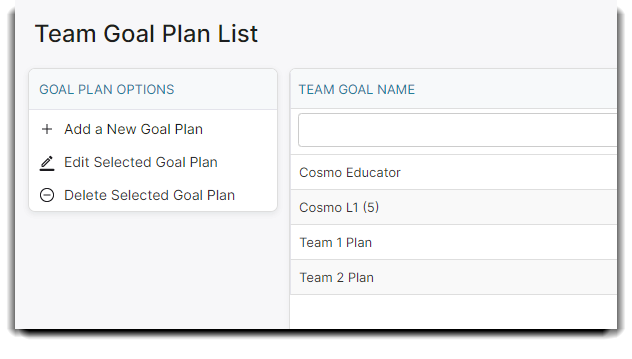
____________________________________________
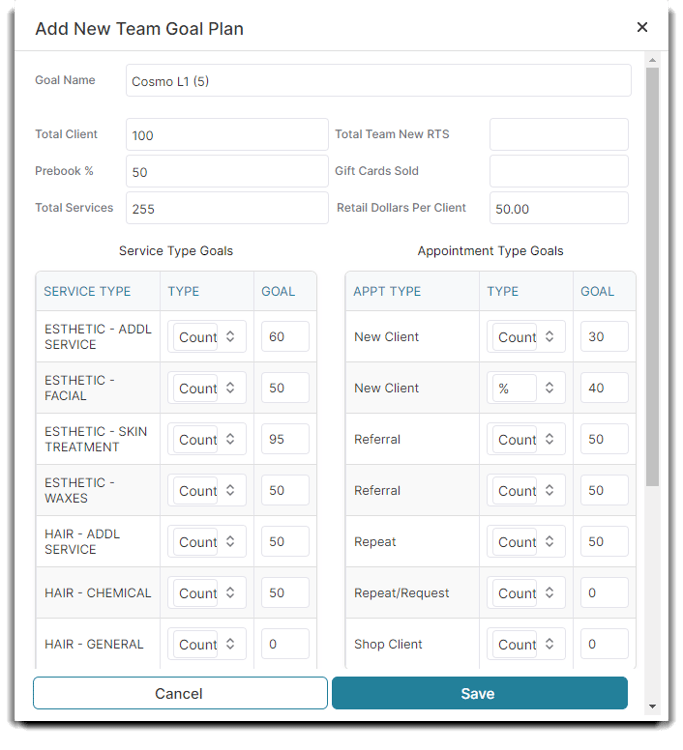
Goal Name
Enter a name for your goal. If you will have several goal plans, be as descriptive as possible. For example, "Stylist Level 1" or "Esthetic Level 3".
Total Client
Enter a number of clients for this provider to service.
Prebook Percentage
Enter the goal percentage of prebooks for this provider.
Total Number of Services
Enter a number of services for this provider to complete.
Gift Cards Sold
The number of gift cards sold per team.
Retail Dollars per Client
Enter a goal amount of the average retail dollars spent per client.
Service and Appointment Type Goals
Service provider and Educator types will have additional goal entry fields for appointment types and service types. (Create your own appointment types here.)
Now that you have created your Team Goals, you can assign them to Employee Teams.
