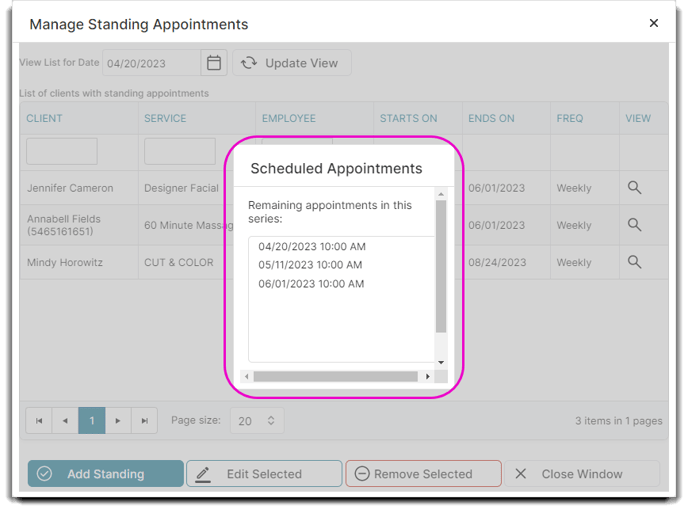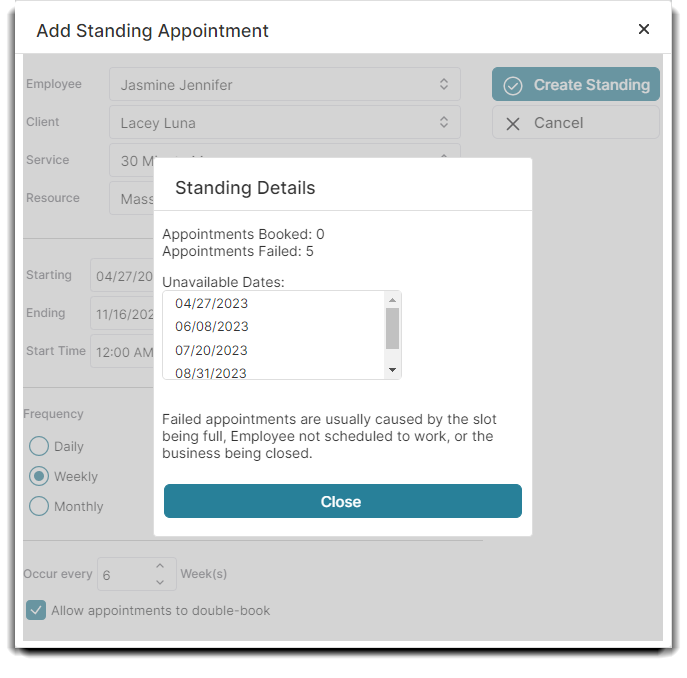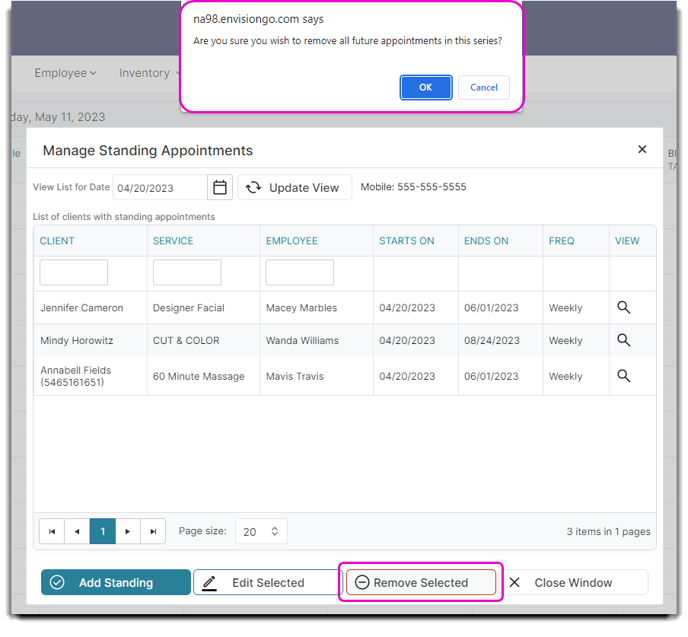Learn what Standing Appointments are, when to use them, and how to create them
When a client comes in every other week for a manicure, or every 6 weeks for a haircut, setting a Standing Appointment will tell the program to automatically schedule a repeating service for this Client. All you have to do is select the option once and the program will schedule every other appointment for you. You can also remove the standing appointment series which removes all future appointments in that series.
Click the sections below to skip to a section:
➕Add a Standing Appointment
✏️ Edit Standing Appointments
❌ Delete Standing Appointments
👨💻 Manage Standing Appointments
➕Add a Standing Appointment
Right-click over an appointment and select to Manage Standing or click the option Manage Standing Appointments from the left hand side of the Appointment Calendar and add your new standing appointment from there.
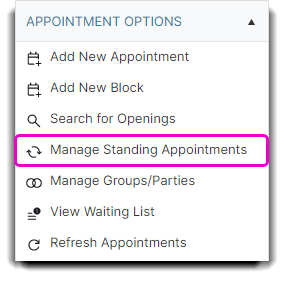
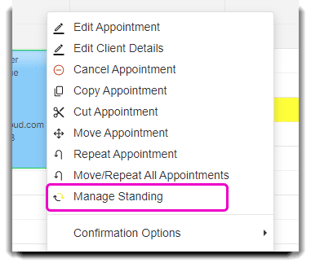
The following window will appear:
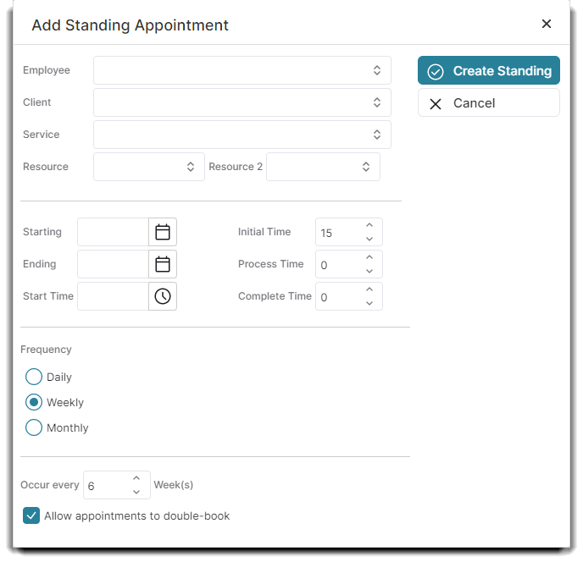
Fill out the desired options and select Create Standing.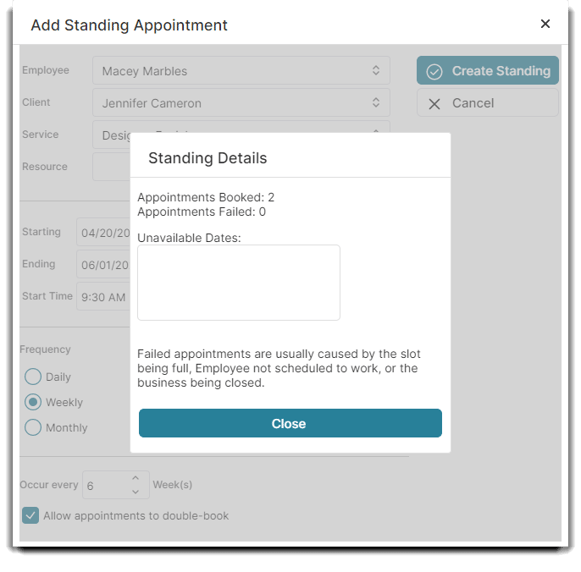
A window will appear confirming your occurrences. Each appointment in the series will have an icon next to it on the calendar that indicates the booking as a Standing Appointment:
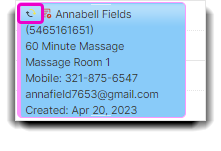
If dates fail to book when creating a standing appointment, Envision will alert you with a popup window.
Standing appointments usually fail to book when a slot is full, an employee is not scheduled to work, or the business is closed.
✏️ Edit Standing Appointments
You can change a single appointment in a series without impacting the other Standing Appointments. Just change the appointment as you would normally for any individual service (like dragging and dropping on the schedule).
Block times may also be entered as Standing, creating repeating times that employees are unavailable for booking, like lunches or regular absences.
Right-click over a block time and select Manage Standing.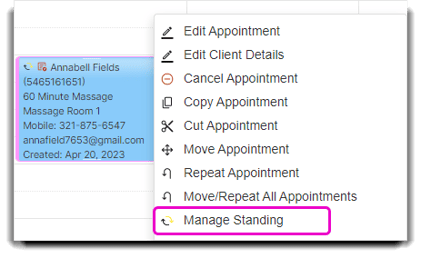
The following window will appear:
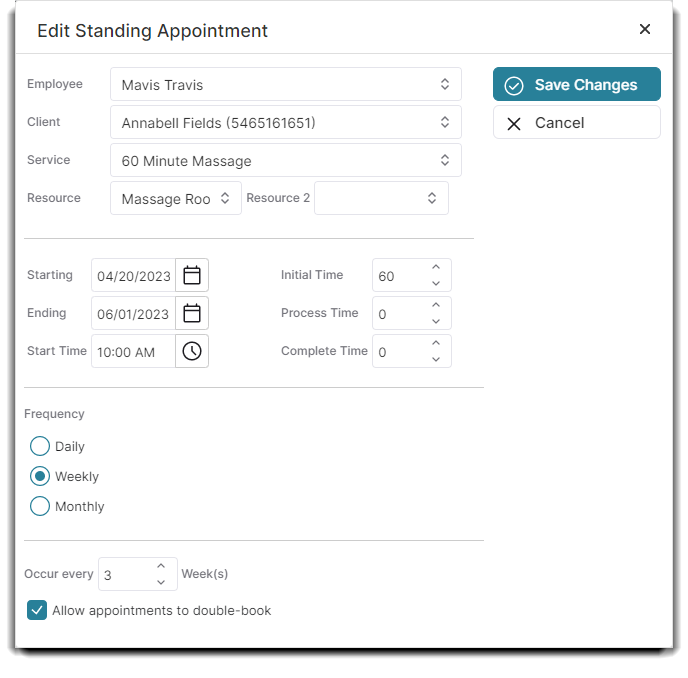
❌ Delete Standing Appointments
To delete a standing appointment series, go to the Manage Standing Appointments in the menu on the left of the schedule: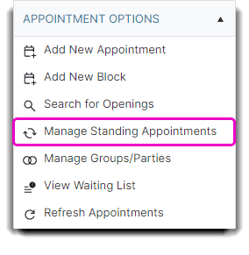
Click on one of the Standing Appointments in the series, then choose Remove Selected. A popup will ask you if you are sure you would like to remove all future appointments.
👨💻Manage Standing Appointments
The Manage Standing Appointments screen is available in the Ultimate edition of Envision. To upgrade, please contact our Sales Team at 800.231.9445 or sales@ennoview.com.
The Manage Standing Appointments menu shows you all current Standing Appointment settings for your Clients, and enables you to easily add, edit, or cancel any Standing Appointment series.
Past Standing Appointments will not appear on this menu.
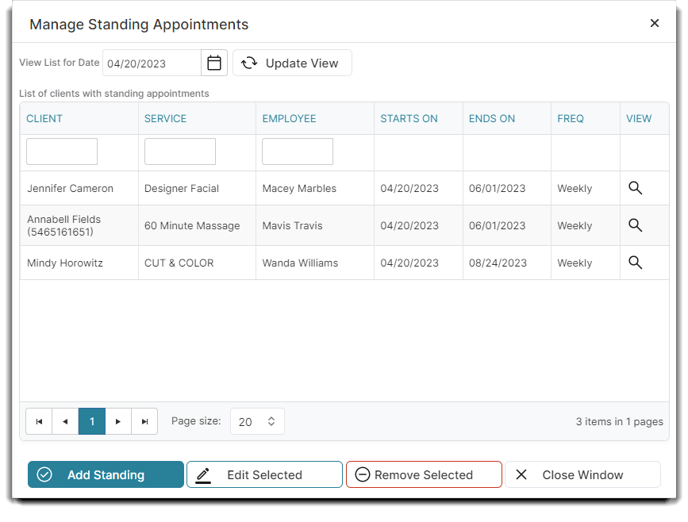
You can view all remaining appointments in a Client's Standing Appointment series by clicking the magnifying glass icon under the View column.
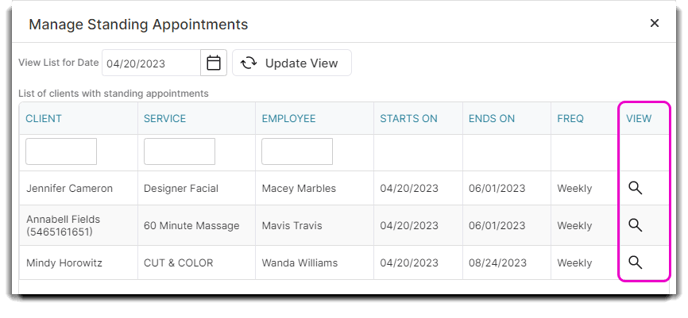 Once you select the View option for a specific standing appointment, you will see a popup with the list of scheduled appointments.
Once you select the View option for a specific standing appointment, you will see a popup with the list of scheduled appointments.