How to communicate via sms with employees
This feature is a GREAT way for your employees to communicate! Front desk can communicate with people in the back in an instant!
Hover over Employees and then click Send SMS to Employees from the dropdown.
Employee > Send SMS to Employees
Two-way SMS text messaging is available as an add-on to Envision. To add this feature to your account go to Manage Account > Sign up for SMS Messaging
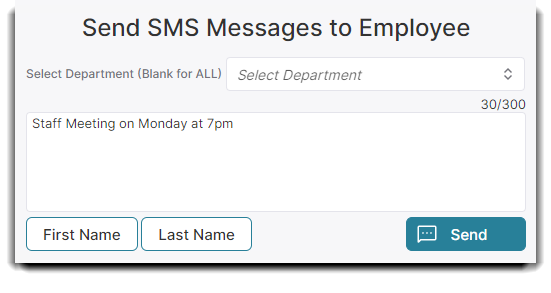
Select Department
Select an employee department to send a message. You may leave this blank to send a message to all employees in all departments.
Character Count
The number of characters (letters and spaces) will display here. This number will adjust as text is entered in the text box.
Important Note: The program allows up to 300 characters in a text message. Any text messages over 150 characters will send as 2 messages. Using merge fields may change the character count.
Message Text Box
Enter the text of the SMS message to be sent. Any message over 150 characters will send as two messages.
First Name / Last Name Buttons
You may use these buttons to enter a merge field into the SMS text message. This will enter a placeholder such as {FirstName}, which will fill with the selected field per message when they are sent.
Send Button
Select this button to send the entered message to the selected employees.
