Learn how to Sell and View Client Memberships
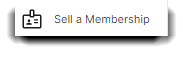
Because Memberships require information about who bought it and who it is intended for, these sales are handled through the small screen shown below in the Sales Register. Entering information here will not save membership billing information in the client profile, so that will need to be added separately.
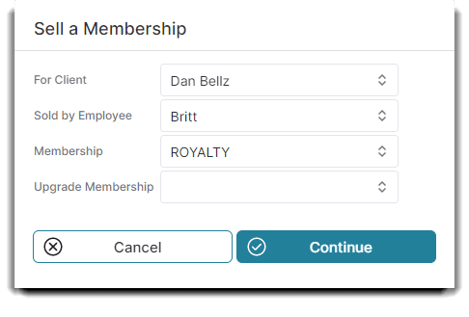
For Client
Select the client that the membership is being purchased for. This is the client that will be using the membership rewards.
Sold by Employee
Choose the employee who is selling the membership.
Membership
Select the membership that is being purchased. Memberships must be created ahead of time in the Membership Programs list.
Upgrade Membership
If the client already has a membership and wishes to upgrade their existing membership program to a different membership program, select the old, discontinuing membership in this selection box.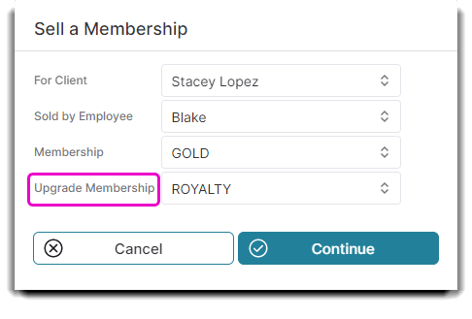
Viewing Memberships
When a client has purchased a membership, an indicator will show in the client information area when the client is selected in the Sales Register.
Hover over the indicator for a pop-up that will tell you which membership the client holds. When a client has a membership, you may use the credit card from their profile to pay for items in the sales register.
![]()
1. You can view client memberships by clicking on their client profile. The membership icon will appear above Edit CC On File:
![]()
2. Another way to see client memberships is going directly to the Membership Billing in the Clients menu bar under Membership Options:
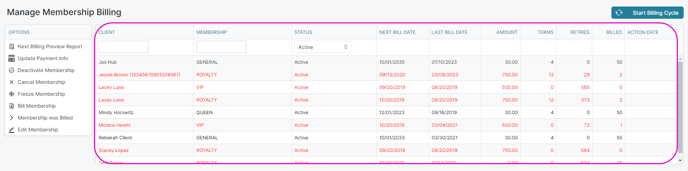
3. You can even view client memberships from the Appointment Screen when you hover over their booking:
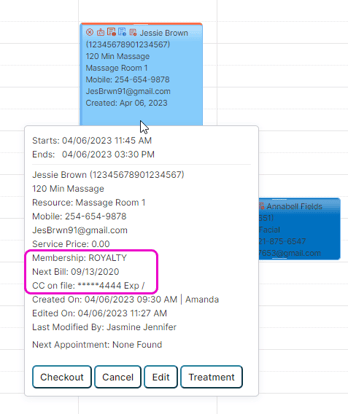
Hovering over an appointment also lets you quickly see when their next billing is due and the card they have stored on file.
4. If you click on the appointment, you will also see the membership icon through the Edit Appointment screen:
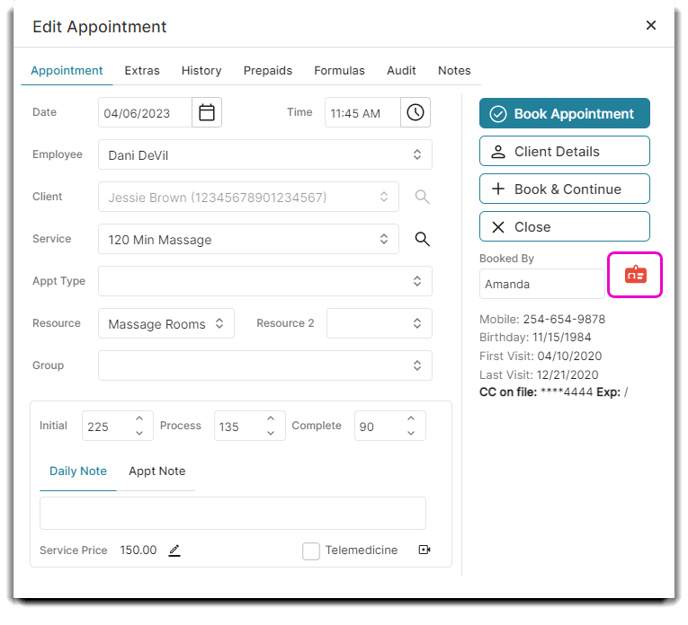
Note: If they are overdue on their membership billing, the icon will appear red.
