Learn how to allow and restrict access to different areas of the AestheticNow App with Security Profile Options
The AestheticNow employee app uses several of the security profile sections to determine if the employees assigned to the profile have access to different areas of the app.
When you restrict access to a certain area on the App, this warning message will appear on the screen:
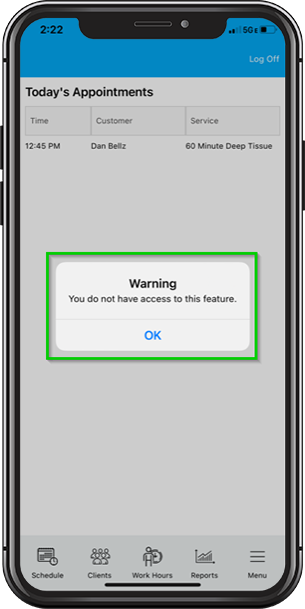
If you restrict access to a certain Report, that particular Report will not appear when they click on Reports.
Clients Tab
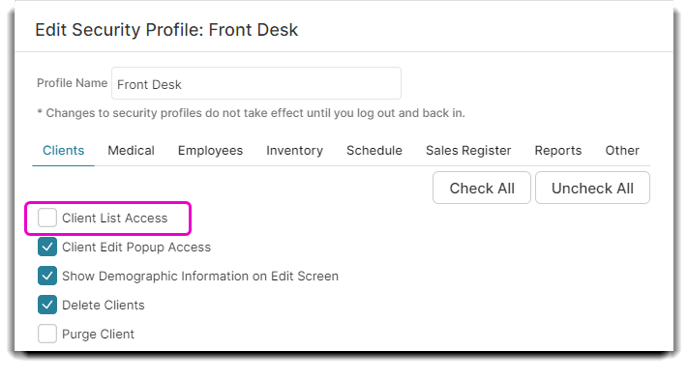 In the Clients tab, unchecking the 🔲 Client List Access box will remove the ability for employees to view clients, client details, or book appointments for clients on the app.
In the Clients tab, unchecking the 🔲 Client List Access box will remove the ability for employees to view clients, client details, or book appointments for clients on the app.
They will still be able to view their appointments.
Employees Tab
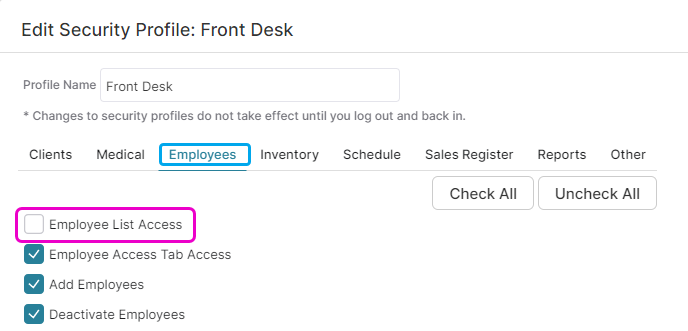 In the Employees tab, un-selecting the 🔲 Employee List Access box will remove the employees' ability to view the list of all employees in the app.
In the Employees tab, un-selecting the 🔲 Employee List Access box will remove the employees' ability to view the list of all employees in the app.
Inventory Tab
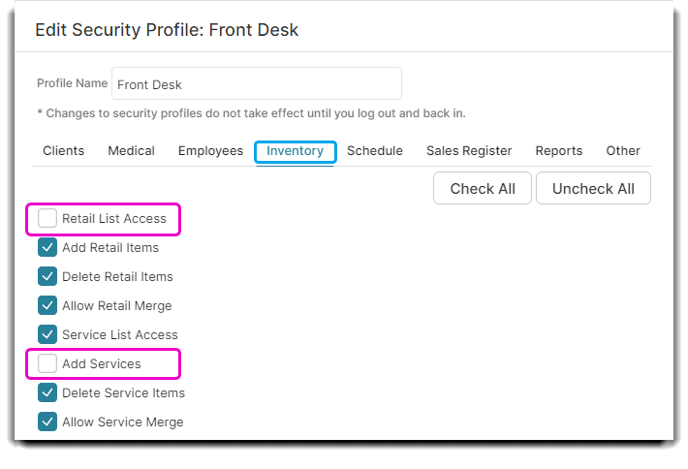 Restrict access to the Retail List and/or the Service List in the app by unchecking the options within the security profile. You can also restrict if employees add new retail items or new services.
Restrict access to the Retail List and/or the Service List in the app by unchecking the options within the security profile. You can also restrict if employees add new retail items or new services.
Schedule Tab
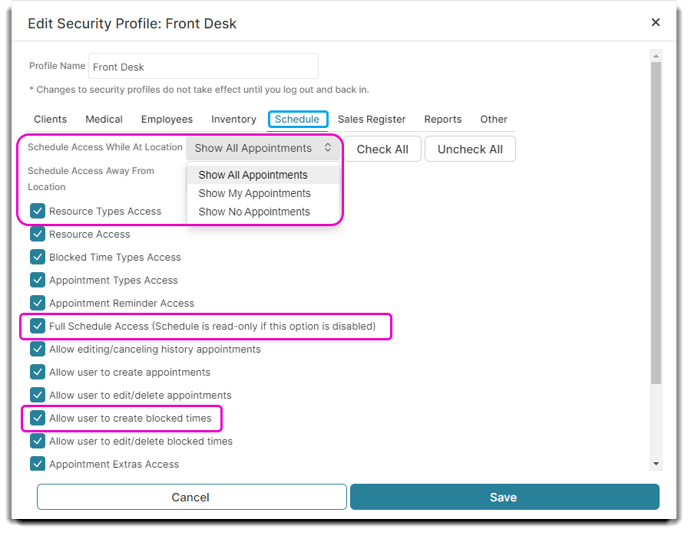 Remove access to view the appointment schedule by selecting Show No Appointments from the dropdown menu beside the Schedule Access While At Location or/and Schedule Access Away From Location options.
Remove access to view the appointment schedule by selecting Show No Appointments from the dropdown menu beside the Schedule Access While At Location or/and Schedule Access Away From Location options.
Select the Show My Appointment Schedule dropdown option to restrict the employee to view only their calendar in the app.
Unchecking the 🔲 Full Schedule Access option will restrict employees from editing appointments in the app.
Don't allow employees to create block times in the app by unchecking the 🔲 Allow user to create blocked times option.
Reports Tab
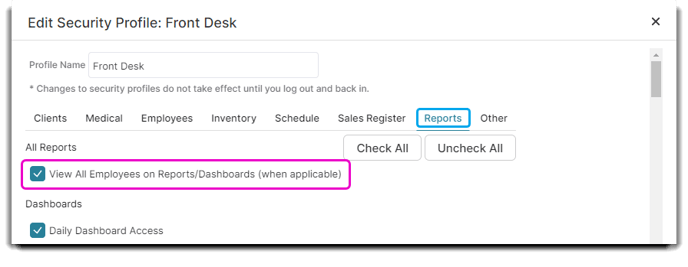
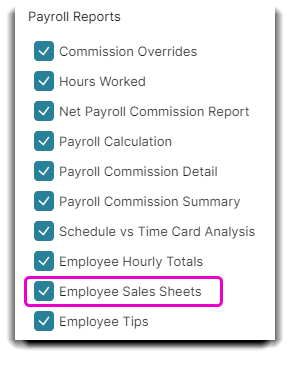
Restrict employees from seeing business totals by unchecking the 🔲 View All Employees on Reports option.
Disallow them from seeing the daily totals by unchecking the 🔲 Employee Sales Sheet report option under the Payroll Reports heading.
Other Tab
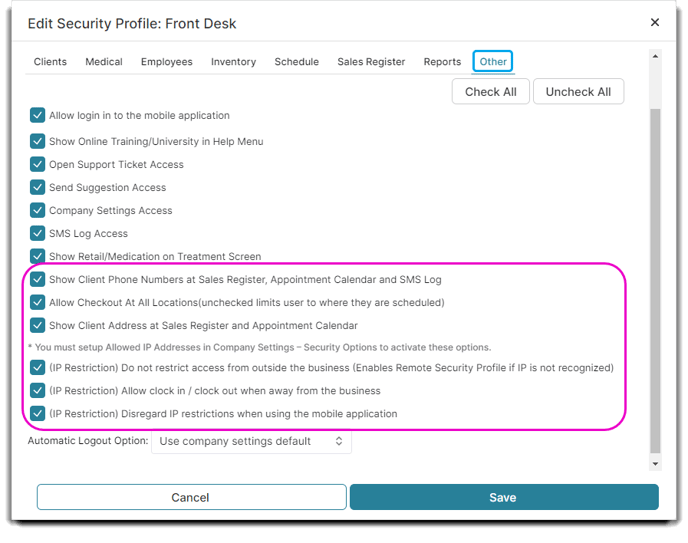
Hide client telephone numbers and/or address information by unchecking the 🔲 Show Client Phone Numbers or 🔲 Show Client Address checkboxes.
Unchecking the 🔲 Do not restrict access from outside the business option (with a static IP address set for the business in Company Settings) will stop employees with this security profile from accessing the app when away from the business unless. If you have the box checked and your account does not recognize the IP address, it will default to a Remote Security Profile.
