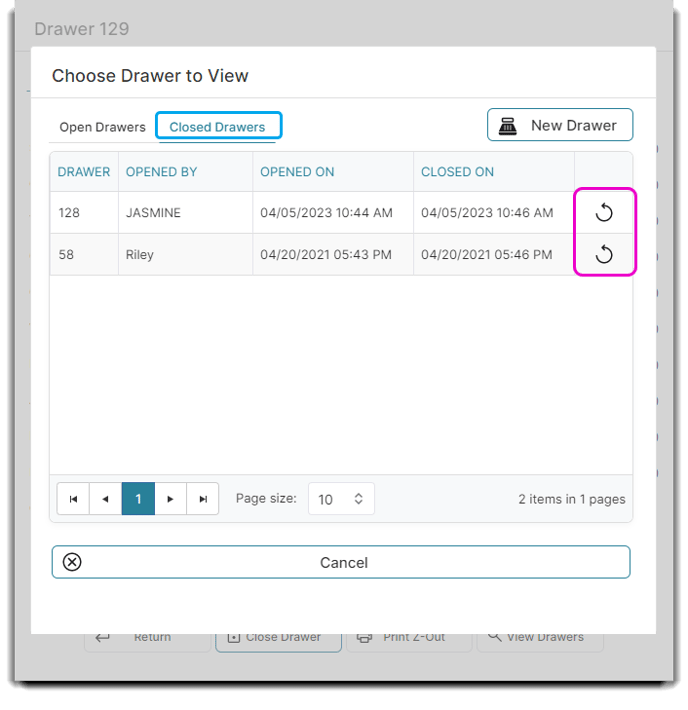Learn how to reopen a closed drawer
You can reopen closed drawers for editing. Mistakes happen but with this option, you can go back in and make corrections!
Be sure to have the Force a single drawer to be used for all employees (only 1 drawer open at a time) setting OFF and unchecked 🔲 in Company Settings in order to edit a closed drawer.
Company Settings > Sales Register Options > General Options > Drawer
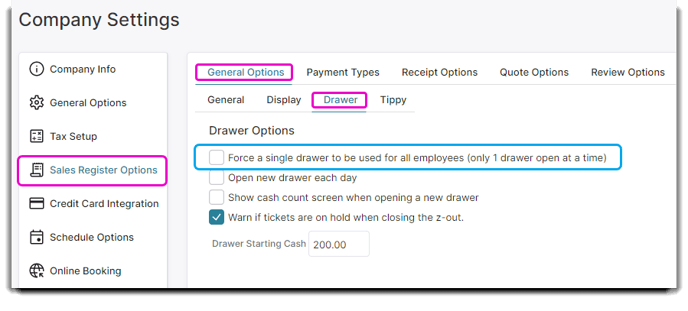
If order to reopened a closed drawer, you will need to make sure your settings allow your employees to have multiple drawers open.
Sales > Sales Register > Z-out > View Drawers > Closed Drawers
Step 1
Select Z-Out button from the Sales Register.
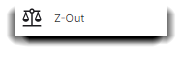
Step 2
The Z-Out drawer popup will come up. Select the View Drawers button.
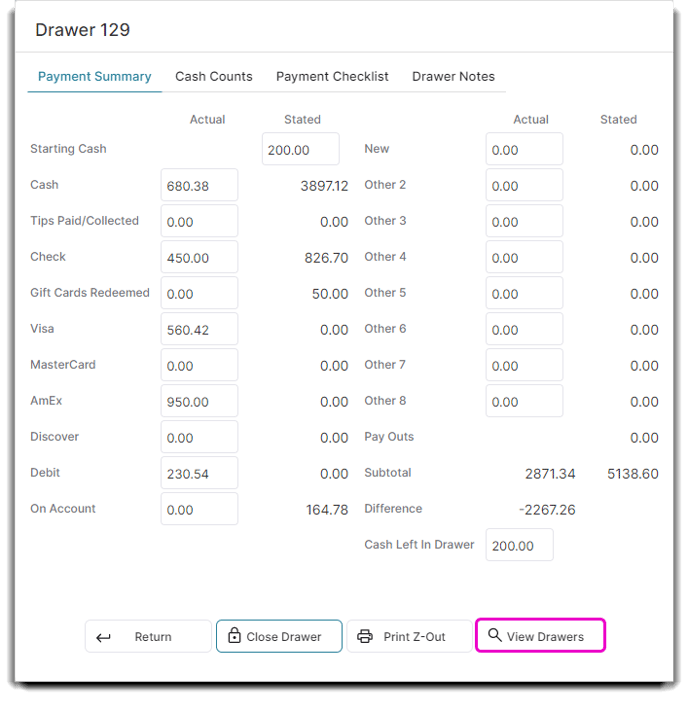
Step 3
Another popup will come up and you can select which tab to find the drawer you want to reopen. Select the Closed Drawers tab.
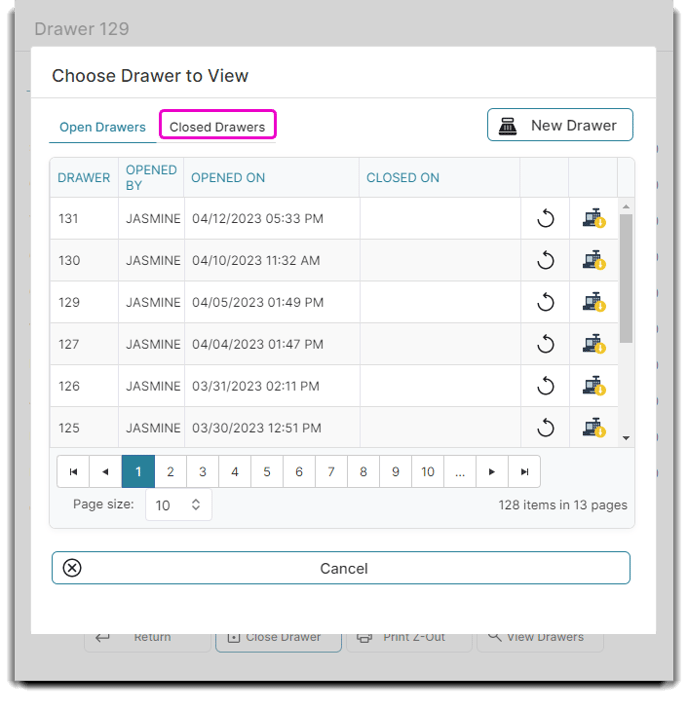
Step 4
Once you select the Closed Drawers tab, find the drawer you are looking to reopen. Select the icon shown below to reopen the drawer.