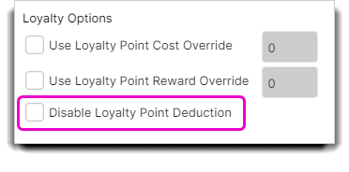How to redeem of Loyalty Points in Envision
Loyalty points are points awarded for money spent on retail items or service items as well as the amount of referrals or precooks!
Before you can use loyalty points at checkout a client must earn them. This can be done by setting up a loyalty program and applying it to your client's profile. This will give your clients an extra incentive to keep coming back!
Click on the links below to jump to a section:
Disable Loyalty Point Deduction
Redeem Loyalty Points
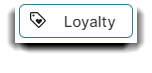
This screen allows you to apply any available loyalty points the selected client has accumulated. When you redeem loyalty points, you apply the points to a single line item at the sales register. A loyalty plan must be applied to the client in order to redeem points.
1. Ring up the products/services that the client is purchasing.
2. Select the Edit Line Item button on the item to be discounted.
3. When the Edit Line Item screen appears, select the Loyalty button.
4. The following screen will appear. Click on the Use All button to apply points to this line item. In this example, it would take 118 points to bring the item price down to zero dollars. If the client does not have enough points it would simply discount the item.
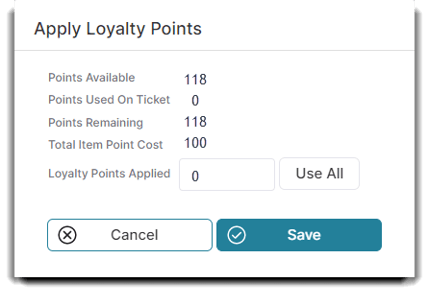
5. Select Save.
6. Select Save on the Edit Line Item screen.
7. Finish the transaction and collect a payment, if needed.
Override Loyalty Points on Retail Items
When you set up a loyalty program the loyalty points that are given and redeemed are based on the numbers you setup in the loyalty program. You can override the amount of loyalty points given or redeemed on a retail item or service. Navigate to your retail list or service then edit or add a item then click the Sale tab to get to the screen shown below:
Inventory > Retail List > [Specific Retail Item] > Edit Selected Product > Sale tab
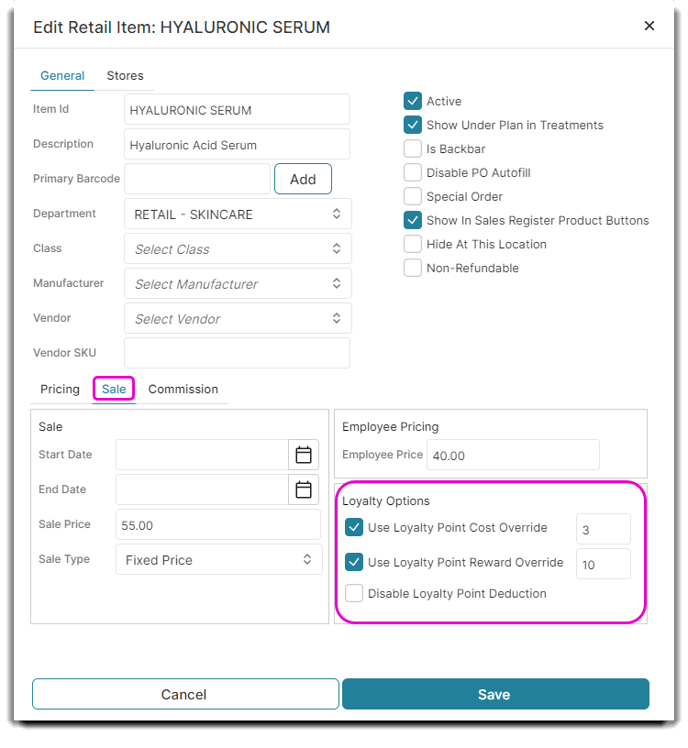
You have two options to override loyalty points:
- Use Loyalty Point Cost Override will override the amount of points that the retail/service item will cost of redeemed.
- Use Loyalty Point Reward Override will override the amount of points awarded when redeemed for the item.
Disable Loyalty Point Deduction
You can disable the amount of points deducted from a clients loyalty point program by selecting Disable Loyalty Point Deduction. If this option is selected NO POINTS will be removed from the clients loyalty points when buying that item.