Help with Quickbooks Integration
Integrate QuickBooks with Envision as an add-on to your existing subscription or new subscription of the Envision program! No matter which edition you run of Envision, you can add the QuickBooks Online module for only $30/month.
Add QuickBooks Integration to your Account
Log in to Manage Envision Subscription > Additional Services > Signup for add-on services > QuickBooks Online interface.

**Please note that you should already have a subscription to QuickBooks Online.**
After a very simple connection process, your accounts will be linked and all closed tickets (including tickets that are closed and then voided) will be pushed to clearly marked QuickBooks Online accounts. Automatically sync.
Link QuickBooks to Envision
1. Log in to Envision Cloud
2. Click Sales from the main menu.
3. Select QuickBooks Integration from the dropdown.
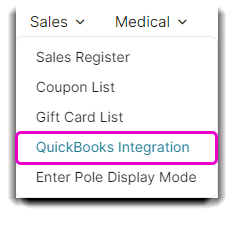
4. Click the Link QuickBooks button.
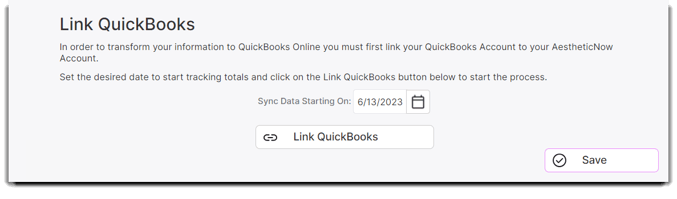
5. Follow the next steps and choose the correct company file.
6. Map sales and payments to appropriate QuickBooks accounts.
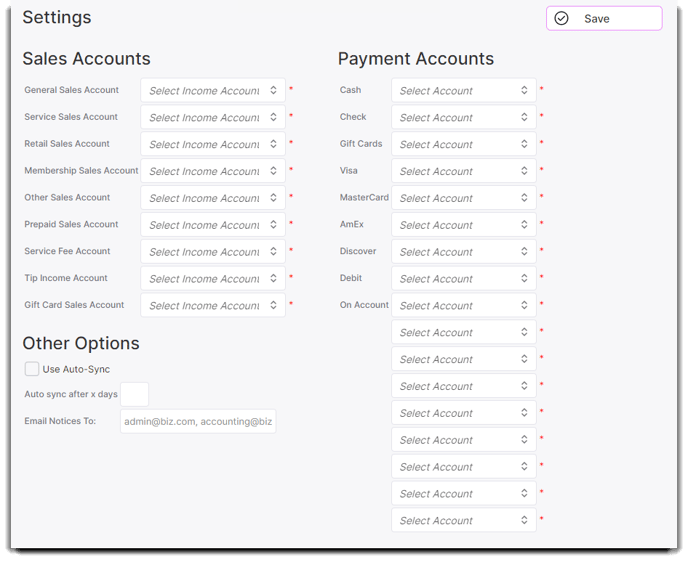
7. Enter the email address you want any errors or warnings sent to.
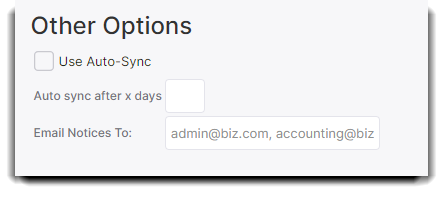
8. Hit Save in the upper right.
Transfer Totals
1. On the Sync Sales screen, click the up arrow in the Sync column to manually transfer that day.
2. The detail column gives the totals that will be transferred which will be helpful if errors or warnings occur.
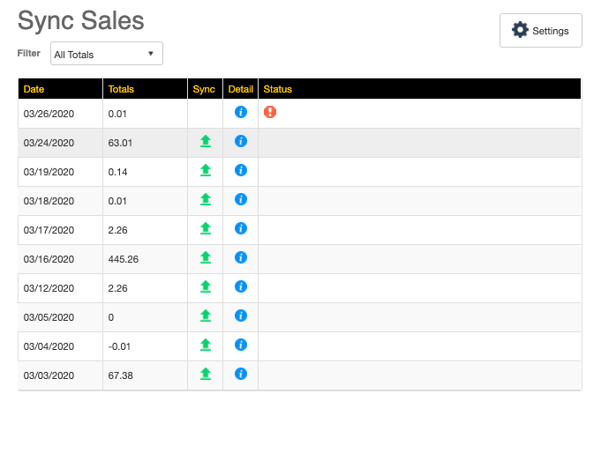
3. If the day syncs without any issues, a green checkmark will appear. If there is an error, a red exclamation point will appear. As a warning, a yellow exclamation point will appear in situations like the payment total or sales total being negative. Clicking the error or warning icon will give information regarding these notifications.
Quick Tips
- We send an email and make an audit log entry when any errors or warnings or detected.
- If any information was accepted by QuickBooks we cannot try to resend the totals. Any adjustments will need to be made manually.
- We send one invoice with daily totals.
- We allow recalling or deleting tickets even if the totals are already synced. Any adjustments made on a ticket from a previous date are added to TODAY’S totals.
- If Sales Tax is not setup in QuickBooks then QuickBooks will accept the invoice but not record sales tax. We do detect if sales tax is enabled when you first link your QuickBooks account and when you load the QuickBooks integration screen. There are onscreen warnings about this, if it is detected.
