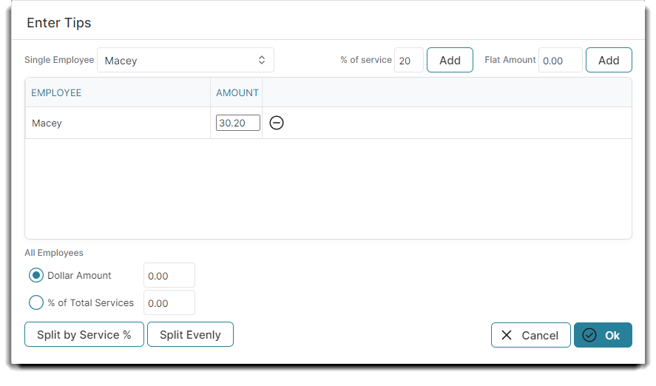How to take payment with an EMV device
Credit Card integration is available as an add-on to Envision. You can add this feature by going to Manage Account > Signup for add on services > Integrated Credit Card Processing
Create a sales transaction in Sales Register screen. Click Take Payment.
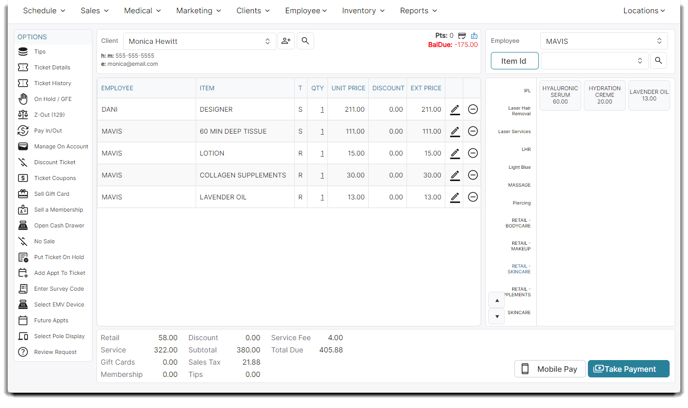
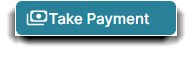
The Take Payment button is in the bottom right corner of the Sales Register screen after you complete the ticket details.
Select the credit card button, then click Add Payment.
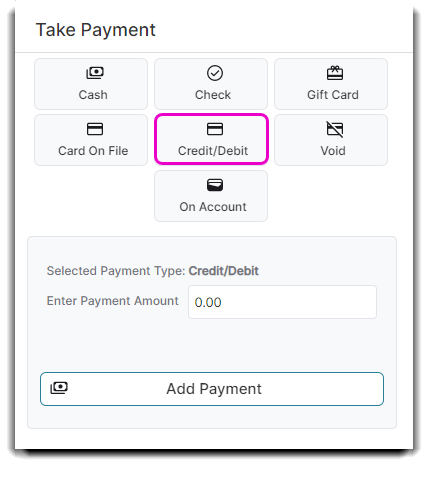
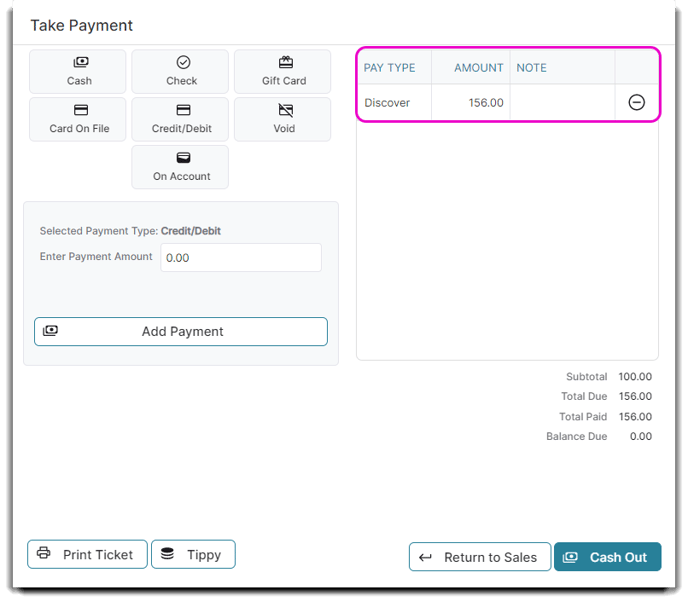
The client will be prompted for tip and credit card information on the EMV device. On your monitor, a pop-up window displaying waiting information will show until the client completes their portion.
Once the card has processed, the payment will be added to the payment list with an authorization code under the Note section.
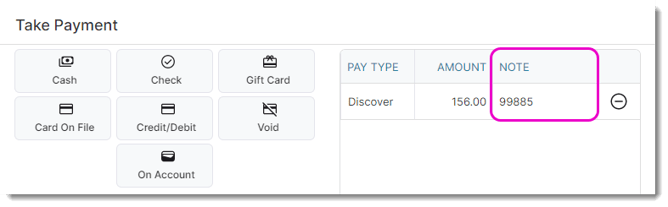
If multiple providers will receive a portion of the tip amount, select the Tips button and allocate the tips. To learn more about tips, check out this article.