An overview of EnvisionNow's Peak Pricing for Services
What is Peak Pricing?
EnvisionNow’s Peak Pricing allows businesses to setup a series of rules that will alter the price of services based upon dates / times that the business is busy or in peak utilization.
Peak Pricing is available in the Ultimate Edition of EnvisionNow.
Visit your Subscription Management page if you would like to upgrade to Ultimate.
Add New Peak Pricing
To add a new peak pricing schedule, navigate to your Inventory dropdown, then click on Peak Pricing List. From here you can view your Peak Pricing Schedules you have already set up.
Inventory > Peak Pricing List
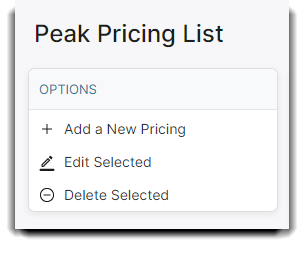
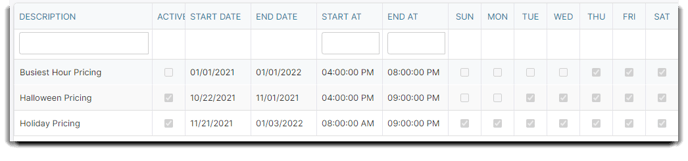
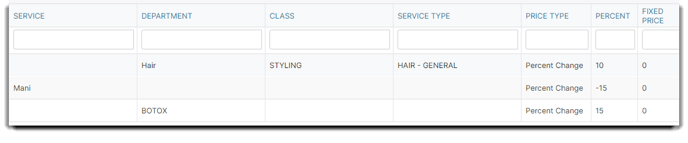
Then click Add New Peak Pricing. From here you will be able to set your schedule, filter and pricing options:
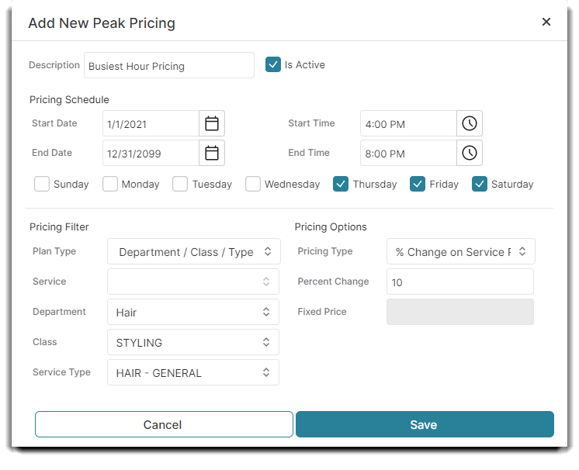
💡 In the above example we want to raise all service prices in our hair styling department by 10 percent on every Thursday, Friday and Saturday from 4PM to 8PM starting January 1st 2021 and ending on January 31st 2022.
Pricing Schedule:
Choose when your peak pricing should start and end by entering a date and time. You can also choose what days of the week you would like it to occur on.
Pricing Filter:
Here is where we can choose what services we want to increase or decrease in price. You have an option to chose a department/class and type or an individual service. If you want an entire department to change in price you may leave class and service type blank and just chose a department.
Pricing Options:
Here is where you can chose if how much you want your prices to increase or decrease. You have three options:
% Change on Service Price
Choose this option to change the all the filtered service prices by a percentage.
Add Fixed Price to Service Price
Choose this option to add a specific dollar amount to all the filtered service prices.
Use Fixed Price
Choose this option to change the all the filtered service prices to a specific dollar amount.
This ONLY affects the price of the service when added to the POS screen, and the price when displayed on the schedule / online booking / mobile apps…
🚨 If a service is “On Sale” the “On Sale” price will be used instead of the “Peak Pricing”
Peak pricing only affects the price if the vale is more than the current value of the service.
Option to exclude a service, employee and/or client from peak pricing rules:
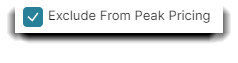
⬜ Exclude services by checking the "Exclude From Peak Pricing" box in the edit service window.
⬜ Exclude employees by checking the "Exclude From Peak Pricing" box in the employee profile.
⬜ Exclude clients by checking the "Exclude From Peak Pricing" box in the client profile.
If multiple rules are present for a single service, then the rule with the “greatest” price adjustment is used. Additionally rules assigned to a specific service take precedence over group rules…
