How to create a Manufacturer List
The Manufacturer List is available for you to enter all of the manufacturers of the products you sell. This will allow you to specify the manufacturer of the items you are entering into your Retail Product list or Purchase Order. You may also sort lists by Manufacturer so that items in your retail product lists are easier to locate. You may add manufacturers to this list when you are entering your inventory items.
To enter the Manufacturer List, hover over Inventory in the Tool Bar, hover over Inventory Options, and select Manufacturer from the drop-down menu.
Inventory > Inventory Options > Manufacturer List
Helpful Tip: The blank fields shown above columns allow the user to search and quickly locate a record from a large list. You can search by Manufacturer, Company, Contact, Phone, or Email.
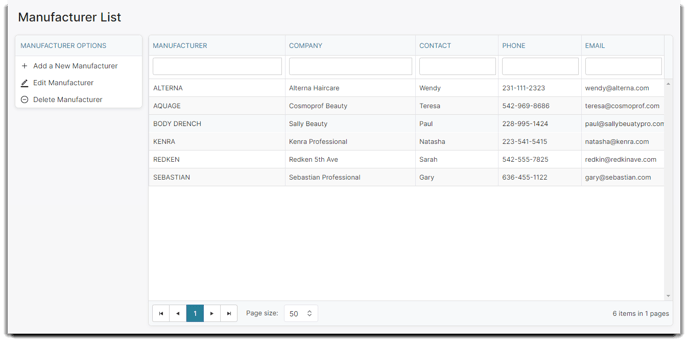 Select to Add a New Manufacturer, or choose a manufacturer and select to edit the record. You may also double-click over the record to open it.
Select to Add a New Manufacturer, or choose a manufacturer and select to edit the record. You may also double-click over the record to open it.
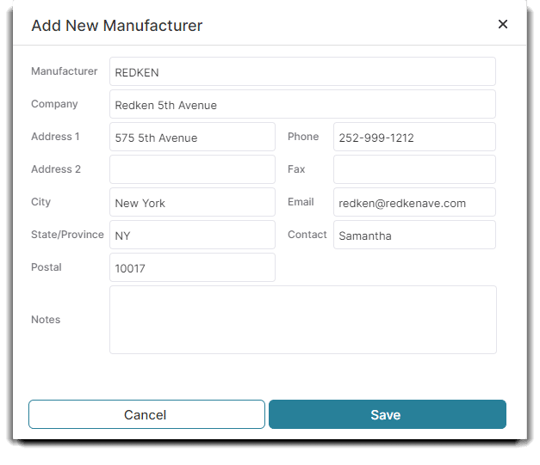
Manufacturer Id
The Manufacturer Id is how you will most often refer to a manufacturer inside of the software. Most often you can just use the manufacturer's company name or an abbreviated version of the name.
Company
The company field should be the full name of the manufacturer.
Address & Phone Fields
The address and phone fields are standard fields.
Contact
Enter the name of the person you interface with at this company. This will help your staff if they need to contact the manufacturer.
