How to apply an Item Coupon
This tab will allow you to apply coupons that have been created to discount a single item.
After selecting a line item, you can double click that specific line item to edit it. Under the Coupons tab, you will be able to add a coupon to the item.
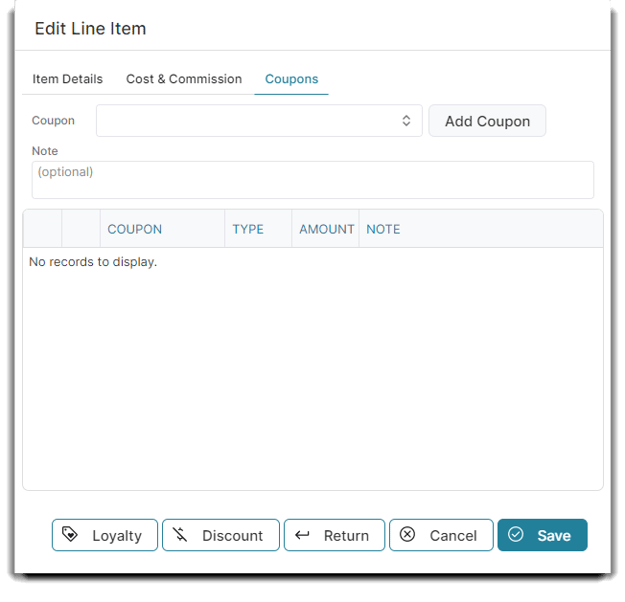
How to Apply an Item Coupon
Method 1:
1. Ring up the products/services that the client is purchasing.
2. Select the pencil icon on the item the coupon will be applied to.
3. When the Edit Line Item screen appears, select the Coupons tab.
4. Select a coupon from the drop-down, then click Add Coupon.
5. The coupon will appear in the list and the discount will be applied. You can choose to remove the coupon by clicking the red Remove button.
6. Enter a note for the coupon. This is an optional step.
7. Select the Save button.
8. Finish the transaction and collect payment.
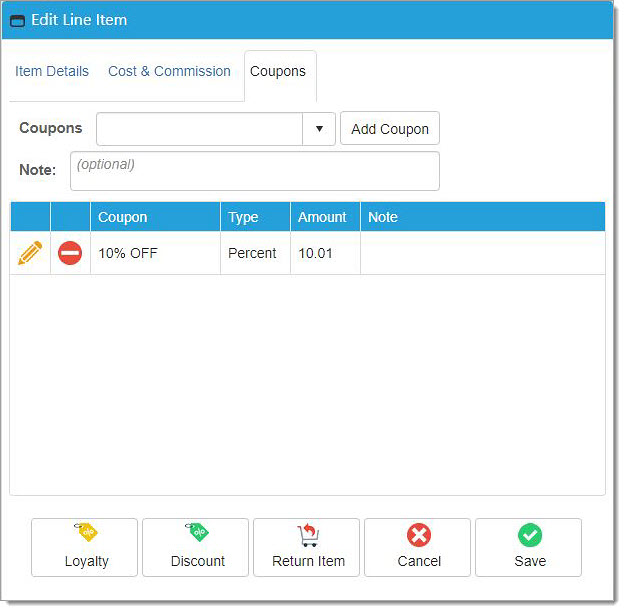
How to Apply a Ticket Coupon
Method 2:
1. Ring up the products/services that the client is purchasing.
2. Click the ticket coupon button in the options menu.
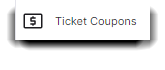
3. Select a coupon from the drop-down, then click Add Coupon.
4. The coupon will appear in the list and the discount will be applied. You can choose to remove the coupon by clicking the red "Remove" button or edit the coupon by clicking the "Pencil" button.
5. Enter a note for the coupon. This is an optional step.
6. Select the close button.
7. Finish the transaction and collect payment.
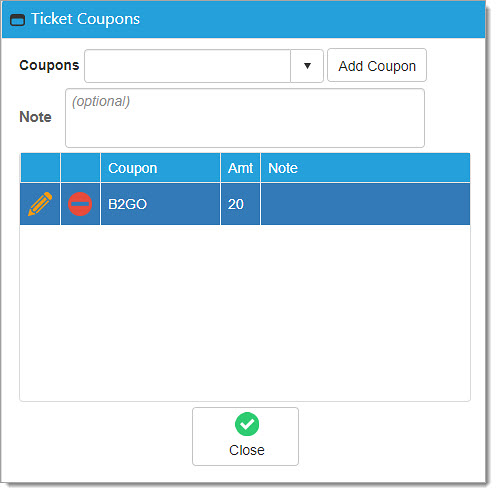
Important: Items can have both a ticket coupon and an item coupon applied.
