How to add, edit, and delete client formulas
The Formula list is home to all of your clients' formulas. 💇
Through this screen you can easily search for a formula by the client's name, the employee who created the formula, service, or formula description. You can also print out a copy of your client's formula if you want to keep it handy (or, go green and view your formula list by accessing your client's profile from the employee app 😉).
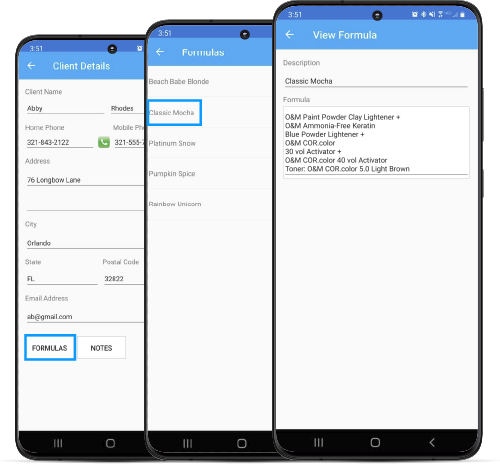
🔢 The Formula List
To access the Formula List, hover over Clients on the main tool bar and select Formula List from the drop-down menu.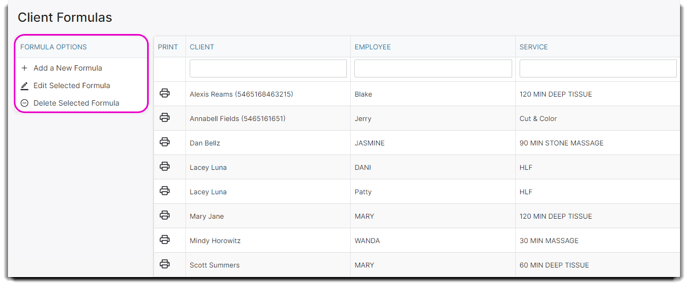
To create an entry, click Add a New Formula. If you want to edit an existing formula, select a client and click Edit Selected Formula.
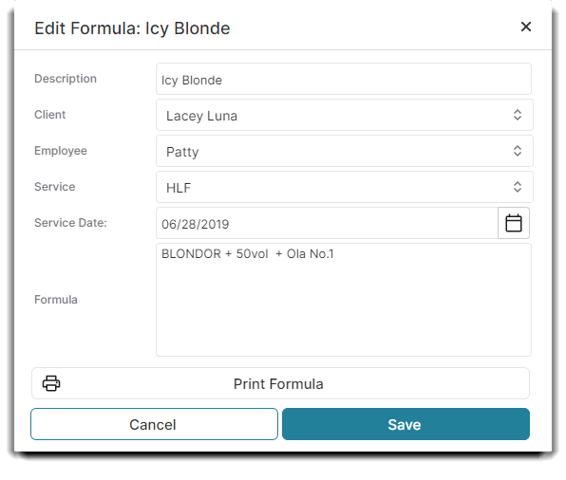
Description
Enter an abbreviated description of the formula. This description should be easily understandable from the formula listing.
Client
Select from the drop-down list the client this formula applies to. If this client isn't in the system, you may add them in the Client List.
Employee
Select the employee that developed the formula or who uses the formulation of products for the client.
Service
Enter the specific service that this formula applies to.
Service Date
Enter the date this formula was first used.
Formula
Type the details of the formula in this space. Be as specific and clear as possible. In the future, someone else may have to duplicate the formula for this client.
💡 Helpful Tip: You can also add a formula by clicking the Formula tab in a Client's Record.
