How to navigate the Employee List in EnvisionNow
The Employee list allows you to edit employee records and settings. If you double-click on top of a record, the Employee record will open so that you may makes edits. The blank fields shown above columns allow the user to search and quickly locate a record from a large list.
Employee > Employee List
Important Note: If you have not met or exceeded the number of allowed employees for your subscription, you may add employees here. If your subscription allotment is filled, new employees must be first added via the Subscription Page
When you click on the Employee List you will be able to view Employee Id, Name, Phone, Active Status, Department, Type and Security Profile at a glance.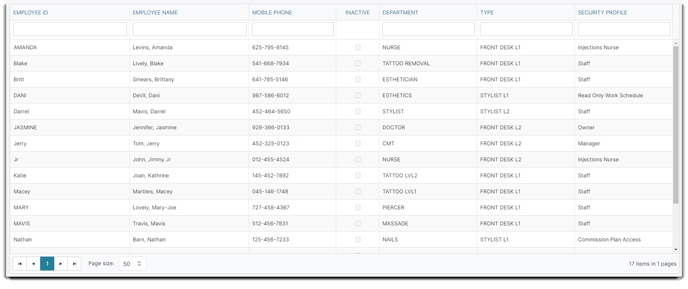
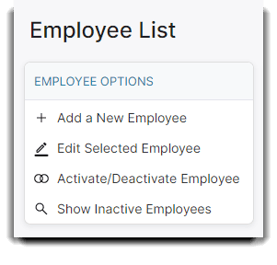
Activate/Deactivate
To mark an employee active or inactive, the Activate/Deactivate Employee option can be used.
Toggle Location Filter
This filter allows you to view either the employee list for the location currently selected in EnvisionNow for multi-location businesses or view all employees no matter their location.
Show Inactive Employees
By default, inactive employees are hidden from the employee list. But if you would like to see your inactive employees, you can view them again by simply clicking the Show Inactive Employees in the Employee Options menu.
