Learn how to edit a line item on an invoice
![]() The edit button allows you to adjust any item you have placed on the Invoice. You may also double-click over the item to open the Edit Line Item screen.
The edit button allows you to adjust any item you have placed on the Invoice. You may also double-click over the item to open the Edit Line Item screen.
Item Details Tab
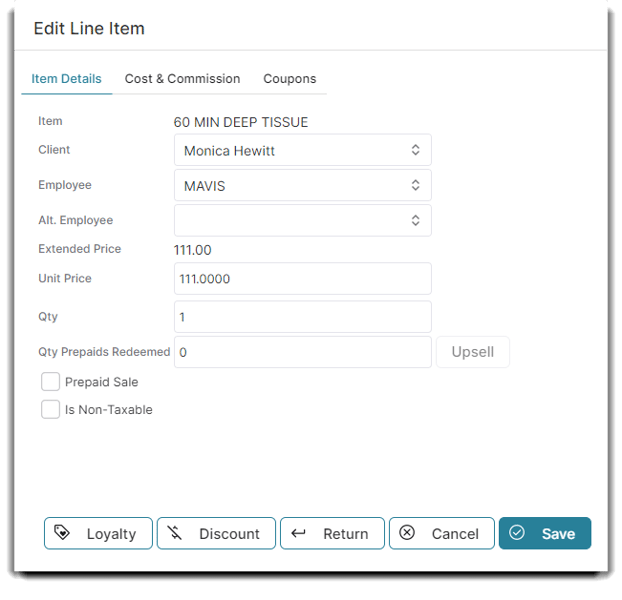
Item
The retail or service item will be displayed.
Client
The client's name will be displayed. You have the ability to change the client's name from the drop-down menu.
Employee
You may use the drop-down arrow to select a different employee for the sale of the selected item.
Alt. Employee
The alternative employee field is where you can add another employee if there was more than one employee helping a client. If a client had two services with a different employee, this is a useful field to split commission.
Extended Price
The extended price is the original price with deductions, coupons, discounts, or prepaids added.
Unit Price
This is the price of the item. You may edit the price of the selected item if needed.
Note: It is recommended to apply a discount or coupon to an item to change the price.
Adjust Quantity
You may use this field to adjust the quantity of the selected item you are selling.
Quantity Prepaid Redeem
Adjust the number of prepaid items being redeemed.
Upsell
This option gives your client the ability to use the value of a prepaid item towards another item. For example, a client purchased a prepaid package but doesn't want to use all of the services. You can easily issue a credit for a prepaid service and apply it to a different item using the Upsell button.
Prepaid Sale
Check this box if the client is pre-paying for the selected item or items. When the client returns to the business and this exact item is added to the invoice, it will be redeemed. The item will show for $0.00 when redeemed, and the prepaid item will be deducted from prepaid items available once the sale is completed. You may view prepaid items on the client profile.
Is Non-Taxable
Check this box if there is to be no tax amount collected for this item's sale.
Is Backbar
Check this box if the item selected is being used as a backbar item. The item will be marked as backbar, but the price will need to be manually changed in order for a client to not be charged for the item.
Cost and Commission Tab
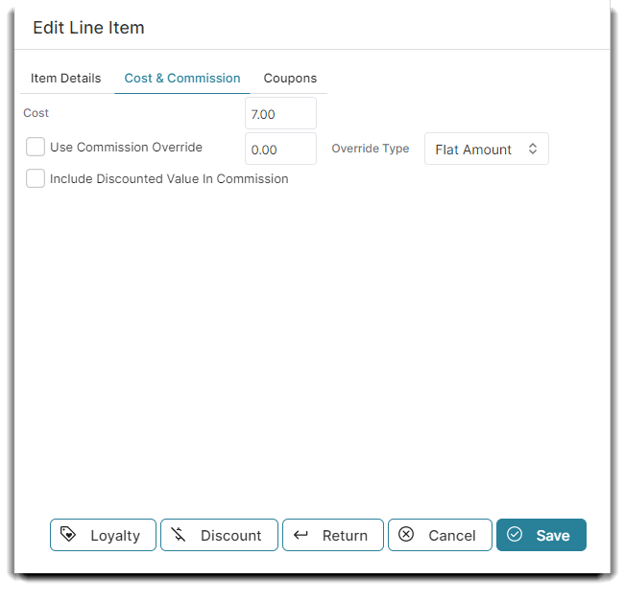
Cost
This is the cost of the product that you entered on the Edit Screen in your Retail Product List. You may enter a new product cost if the cost has changed for this product at the time of sale. This will not change the cost of the product in the Retail Product List but will show as the Cost for this single sale in Reports.
Cost Type
Use the drop-down to choose flat amount or percentage for the cost type.
Backbar cost
Backbar cost is the cost of a retail item often used with a service.
Overhead Cost
Overhead cost is the cost taken by the company or service provider for materials used during a service.
Labor Cost
Labor cost is another cost taken by the company for the cost of someone's labor.
Override Type
Use the drop-down to choose flat amount or percentage for the cost type.
Enable Commission Override
If you would like to override the amount of commission an employee is paid for selling this item, check the ☑️Enable Commission Override box and enter a dollar amount in the field. This will override any commission percentages you have set up in your commission plans.
Include Discounts In Commission
Check this box to calculate commission for your providers based on the full price of items when those items were discounted. When this box is not checked, commission calculations will be based on the new, discounted item price.
Coupons Tab
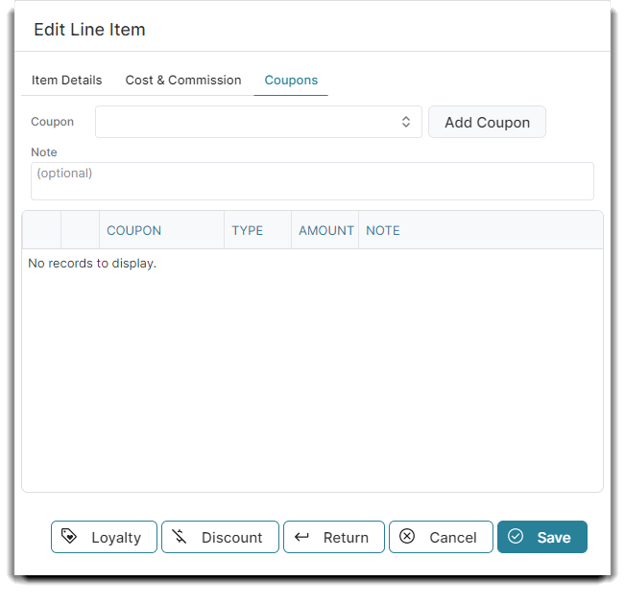
Coupons
Enter the appropriate coupon from your coupon list here by clicking the add coupon button.
Note
Add a note if there was a special coupon that needed to be added or to explain why you used a specific coupon for this customer.
