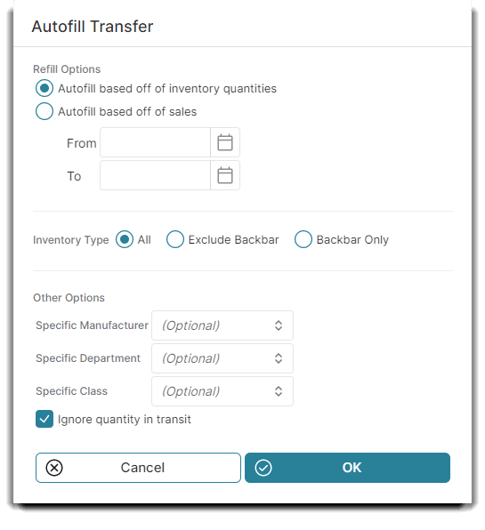How to create an Inventory Transfer between multiple-location businesses
The Inventory Transfer screen allows multiple-location businesses to transfer inventory quickly and easily from one location to another. In the event that an inventory transfer is entered incorrectly, simply transfer the items back to the original location to correct.
Access the Create Inventory Transfer Screen by hovering over Inventory on the menu bar, then choosing the Create Inventory Transfer option.
Inventory > Create Inventory Transfer
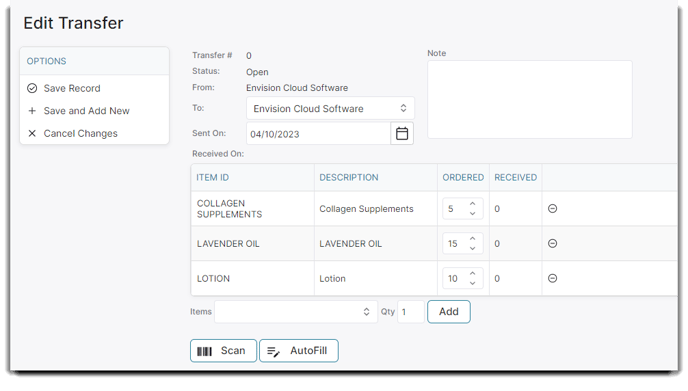
Transfer Number
The program will automatically assign a number for the transfer when it has been saved.
Transfer From
The location where the transfer is created will show here after saving the transfer.
Transfer To
Select the end location of transferred items.
Status
If a transfer was created and not received, the transfer status will be "Open". If some of the items have been marked as received, the status will be "Partial". If the transfer was received in its entirety, the status will be "Complete."
Sent On Date
Select the date the transfer will be sent. You may use the small calendar button to the right to choose a day from the pop-up calendar.
Received On Date
The date that a transfer was received will show here, once the transfer has been marked as received.
Transfer Note
Enter any notes about this transfer that you wish to show.
Product List
Once entered above, the items to transfer will show in this list. Adjust the quantity as desired.
Remove Button
Selecting the remove button will remove the item from this list.
Item ID Selection
Begin typing the item ID, or scroll to select the item for transfer.
Barcode Item Selection
Clicking the Scan button opens a pop-up window to allow quantity and barcode entry. Scan or type the barcode and select to Add Item.
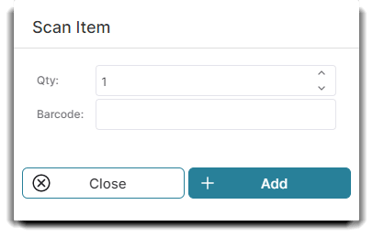
AutoFill
Click the AutoFill button to set up an automatic PO from the Inventory Transfer Screen. This would enable an automatic feature that generates purchase orders for an item based on Inventory Quantity or Sales.