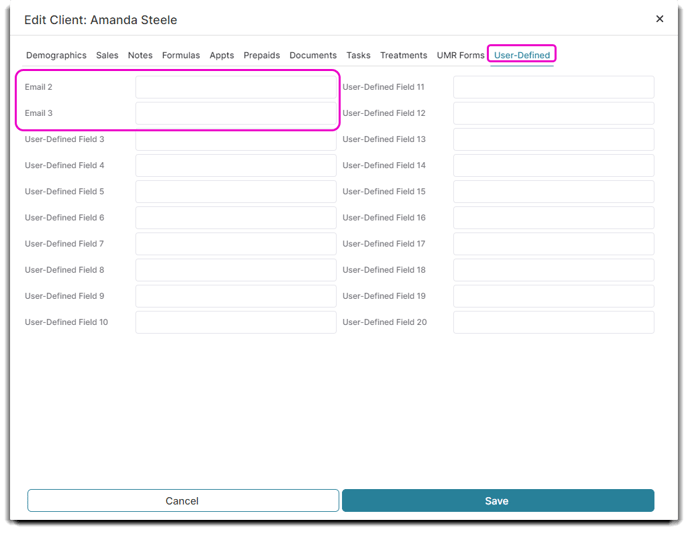- Clients
- Client Record
Client Record - User-Defined Fields
How to add and edit User-Defined Fields
User-Defined Fields can be used to customize Client Records if Envision has not provided a Field for client information that must be stored.
To create a new field, simply add one through your Company Settings. Click the General Options tab located on the left hand side, then click Client. Type your desired label in the text box, then click Save Settings.
Company Settings > General Options > Client
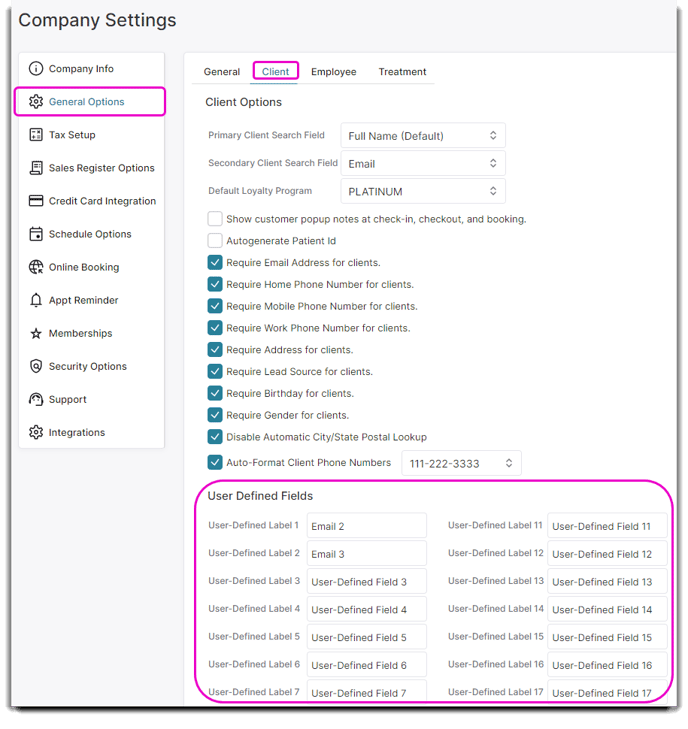
Here's a closer look. We use "Email 2" and "Email 3" as our example in the photo below:

To add this label to a Client through the Client Records:
- Click on the desired Client from the Client List located in the Clients main menu dropdown.
- Click the User-Defined tab.
- You will find your newly created Field listed here. Type in any notes you may have for the specified Field in the text box beside it. Click Save.