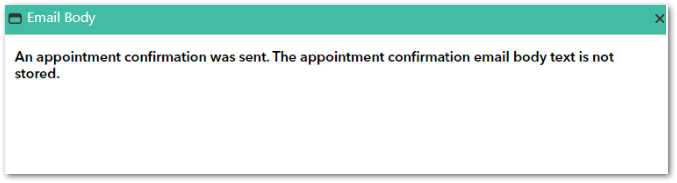How to view emails sent to specific clients
Have you created a marketing campaign or emailed specific clients but cannot recall who already received your message?
Envision has a quick and easy solution for you to see a client's email history including:
| ✉️ Marketing Campaigns | ✉️ Automated Marketing | ✉️ Receipts |
| ✉️ Reviews | ✉️ Service Reminders | ✉️ Confirmations |
Envision only logs emails sent through the Envision program. Any responses or personal client emails will not be logged.
👀 How to View Your Client's Email History
Navigate to your Client List by hovering over the Clients main dropdown menu.
Select a Client from the list. Once the client record appears, focus on the bottom half of the window and click on the Emails tab.
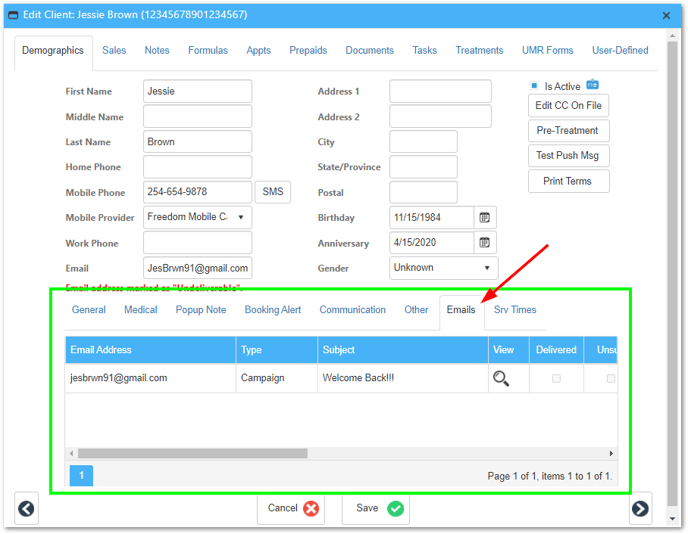
In this tab you can view:
- Email address the message was sent to
- Email type (receipt, service reminder, automated marketing, campaign, confirmation, or review)
- Email subject
- View the email body
- Email delivery status
- Email unsubscribed status
- Date the email was created, sent, received, and opened
- Date the client unsubscribed
- Date the email bounced
 Another great feature is that you can view the exact email your client received!* Easily click the magnifying glass to open the message. The email will popup on your screen, as shown in the example below:
Another great feature is that you can view the exact email your client received!* Easily click the magnifying glass to open the message. The email will popup on your screen, as shown in the example below:
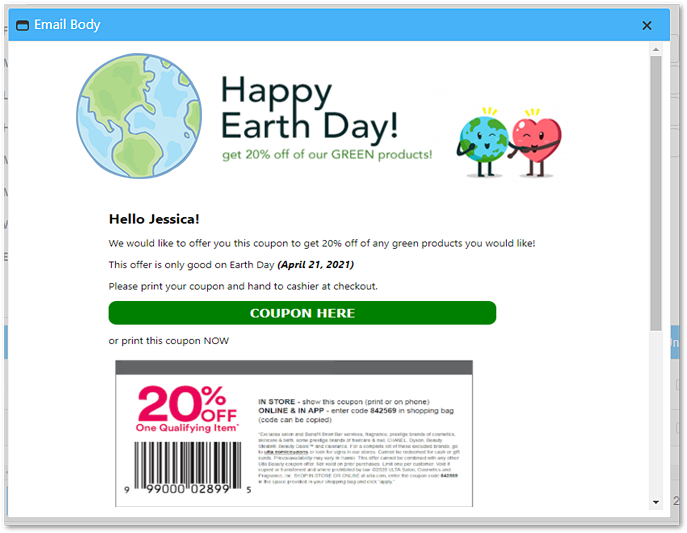
You can only view the full email body text for marketing templates you created and sent to clients through Envision.
You will not be able to view body text for any automated marketing or appointment confirmations , receipts, or client reviews through this window. When you click view for these message types, you will only see the text that was sent without any email attachments, like the example below: