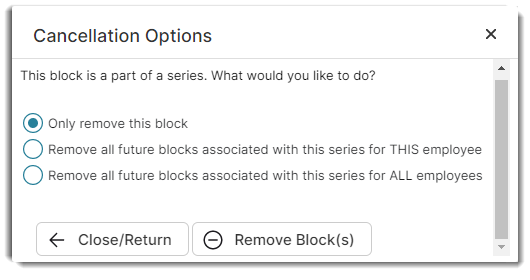How to add block times
A Block Time is a period of time that employees may not be available to take appointments for reasons other than not being scheduled to work, or for note entry.
Creating a Blocking Time
- Right-click over a time slot on the calendar.
- Choose to Add a Block Time.
- The block time date and times will fill with the beginning highlighted time on the calendar.
- You can select a block time type or add notes about why this time is being blocked. Block times can also be set to unusable or available for appointments.
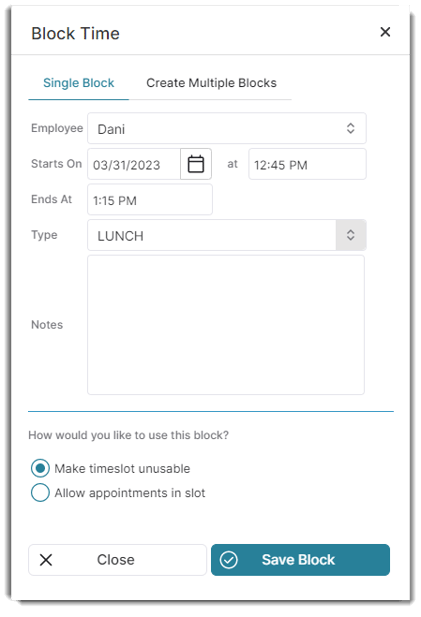
Create Repeating Block Times
- Right-click over a time slot on the calendar.
- Choose to Add a Block Time.
- Select the Create Multiple Blocks tab at the top of the window.
- Enter the options for the block time.
- Set the date range and recurrence types.
- Select to Save. This will create an ongoing block time for the information entered above.
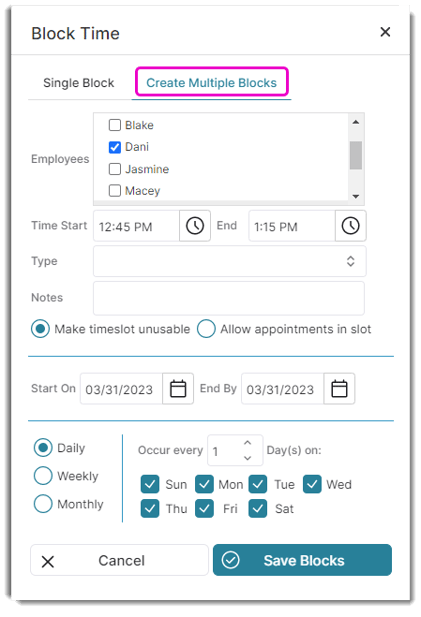
Block times may be copied forward once a single block time has been created.
Right-click over an existing block time and block times can be edited, removed, copied, or converted into an appointment.
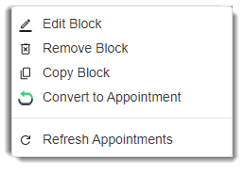
Removing Block Times
When removing a Block time which was created as a part of multiple blocks, you have the option to just delete the singular block or all associated blocks.