Learn about our different Automated Marketing Templates and how to create them
Automated Marketing is available in the Preferred & Ultimate editions of Envision. To upgrade, please contact our Sales Team at 800.231.9445 or sales@ennoview.com.
Automated marketing allows you to create a marketing template once and send it to clients on an ongoing basis when specific conditions are met. *Multi-location info
- Birthday - Send an email or SMS to clients a certain number of days before their birthday, based on the days in advance you choose. *Location based if option is enabled in that location.
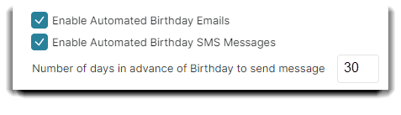
- Anniversary - Add your client’s anniversary date to their profile and send an anniversary email automatically by entering the number of days you wish to send in advanced. *Location based if option is enabled in that location.
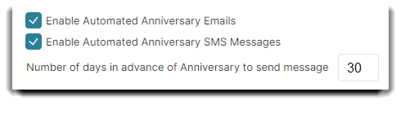
- First Visit - Sends the email or SMS the number of days you choose after a new client visits the business. *Based on first visit to any location if option is enabled in that location.
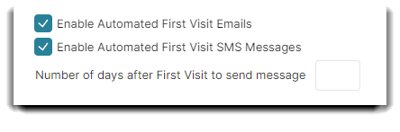
- Thank You - Sends the email or SMS the number of days you choose after a client's appointment. *Location based if option is enabled in that location. If a customer completes appointments with 2 locations on the same day, and both have the option enabled, they will get a Thank You email from each locations.
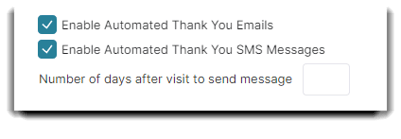
- No Visit Since - Sends the email or SMS the number of days you choose (up to 365 days) after the client's previous appointment. *Based on no visit to any location if option is enabled in that location.
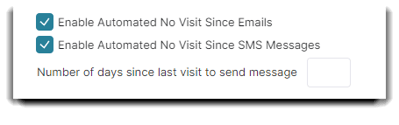
- Referral Thank You - Sends the email or SMS within 24 hours of the new referred client visit. The "Referred Client" merge fields also allow referring clients to know who they specifically referred to your business via email. *Location based if option is enabled in that location. If a customer completes appointments with 2 locations on the same day, and both have the option enabled, they will get a Thank You email from each locations.
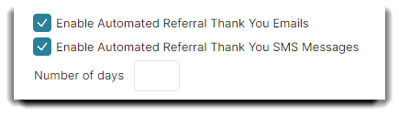
- No Show - Sends the email or SMS on the selected days after a client misses an appointment. The client can reschedule or create a new appointment from within the email or SMS. *No shows are automatically marked in Envision when a client is not "checked in" or "checked out" of an appointment.
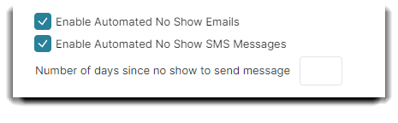
- Review Requests - Send an email or SMS according the the options selected below for your review requests created in the Review Manager Tool.
The Review Requests Automated Marketing is available after you sign up for the Review Manger Tool.
Send Automated Review Requests via:
Here you can choose from 4 options -
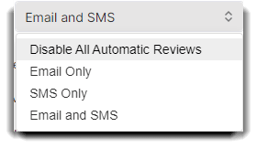
Minimum number of days between review requests: Set this option to your preference so you have a steady stream of reviews coming in from clients.
We recommend around 90 days. No less than 14 days.
Minimum tip % to trigger review request (0 to disable): If a client tips above your set amount, chances are they're satisfied with their experience and will be willing to write a positive review.
Minimum ticket amount to trigger review: Clients with multiple tickets usually means that they're returning business. If the amount of tickets goes over your set amount, that client should be asked to write a review.
Minimum service amount to trigger review request (0 to disable): Set this option to your preference for clients who invest in your services. The more they spend, the happier they are and should be asked to write a review.
Minimum retail amount to trigger review request (0 to disable): Clients that buy more products than your set amount are probably willing to write a positive review.
Minimum loyalty points to trigger review request (0 to disable): If a loyal client has more loyalty points than your set amount, they should be sent a review request. This accounts for the total of loyalty points in a clients account.
 Send review request when booking a new standing appointment: Get proactive and send reviews to clients that have already expressed interest in your business.
Send review request when booking a new standing appointment: Get proactive and send reviews to clients that have already expressed interest in your business.
 Send review request when entering a client referral: Referred clients who are satisfied with their experience should be prompted to review.
Send review request when entering a client referral: Referred clients who are satisfied with their experience should be prompted to review.
Automated Birthday Reminder Example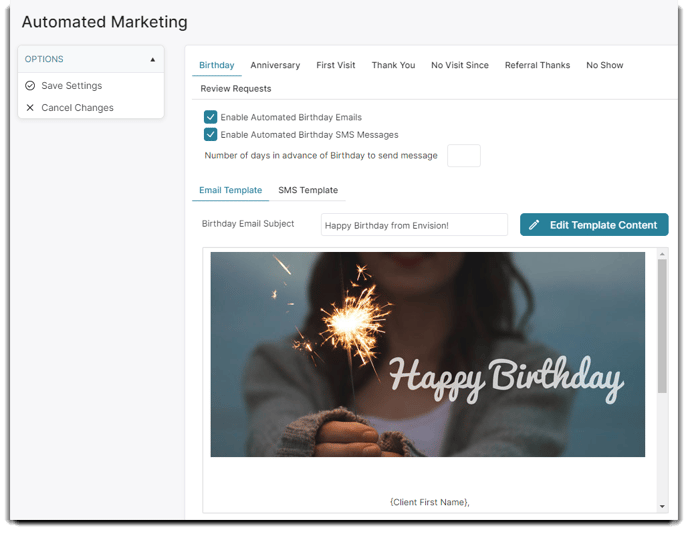
Enable Automated Birthday Emails
Check this box to enable automated email messages for this automated marketing type (birthday, first visit, etc).
Enable Automated Birthday SMS Messages
Check this box to enable automated SMS text messages for this automated marketing type (birthday, first visit, etc).
Number of days in advance of Birthday to send message
Enter the number of days before or after the day of for the message to be sent. This field will vary per message type.
- Birthday - Enter the number of days before the birthday you wish the message to be sent.
- First Visit - Enter the number of days after the client's first visit you wish the message to be sent.
- No Visit Since - Enter the number of days after the client's last visit you wish the message to be sent.
Customizing the Template
Utilize the template builder in Envision to create a customizable email which includes headers, images, footers with social media links, and merge fields to automatically insert client information to give your email a personal touch.
The Envision email builder is used for Service Reminders, Automated Marketing, and Email Campaigns. Click here for additional tips and guidelines to on how to build a beautiful email using the Envision email builder.
__________________________________
Email Template Tab
Birthday Email Subject
Enter the subject of the email here.
Reset to Default
Select this button to remove any existing information and set the template to a default. The default will be different based on the type of automated marketing you are configuring.
Birthday Email
Enter your email images and text here. Format the images and text how you wish them to appear for viewing when the marketing is sent.
____________________________
SMS Text Messaging is available as an add-on to Envision. You can update your account on the Account Management Subscription Page.
SMS Template Tab
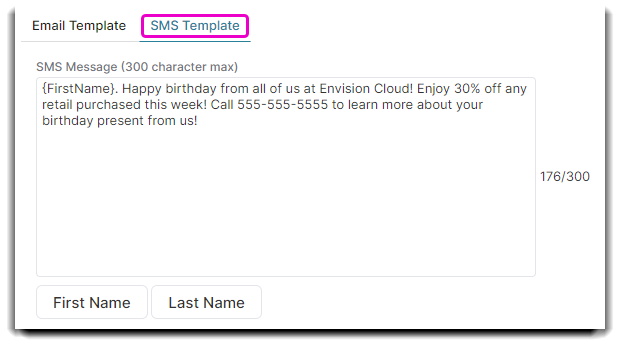
Important Note: The program allows up to 300 characters in a text message. Any text messages over 150 characters will send as 2 messages. Using merge fields may change the character count.
SMS Message Text
Enter the text of the SMS message to be sent. Any message over 150 characters will send as two messages.
First Name / Last Name Buttons
You may use these buttons to enter a merge field into the SMS text message. This will enter a placeholder such as {FirstName}, which will fill with the selected field for the client per message when they are sent. This will affect the number of characters, and could result in a message that is longer that 150 characters.
