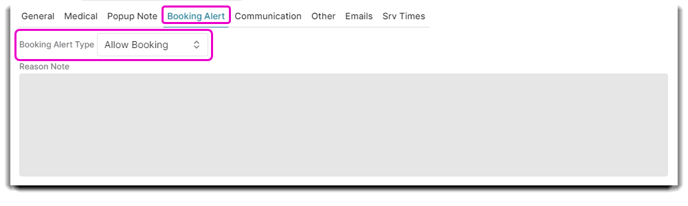How to add and edit Booking Alerts
The Appointment Booking Alerts feature is available in the Ultimate edition of the Envision program. To upgrade, please contact our Sales Team at 800.231.9445 or sales@ennoview.com.
Appointment Booking Alerts are used to notify, prohibit, or restrict Employees from booking a Client's appointment.
The Reason Note field allows you to input an explanation for the Booking Alert. If a client is set to Deny All Booking, they will be unable to book online.
To Create a Booking Alert:
1. Click to edit a Client from the Client List in the Clients main dropdown menu.
Client > Client List > [Specific Client] > Edit Selected Client > Demographics > Booking Alert
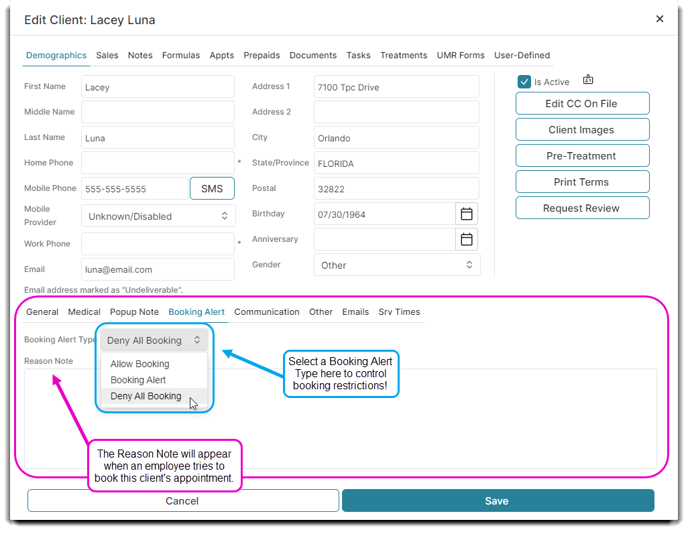
2. Select a Booking Alert Type to control booking restrictions. Then, add a Reason Note (in the example below, we use "2 no shows!").
If the Client has a Booking Alert, a caution sign icon will popup along with the Reason Note when an Employee tries to book their appointment. If you choose Deny All Booking, a red stop sign will appear instead of the caution icon.
Note: You can bypass a red stop sign by exiting out of the popup and continuing booking.
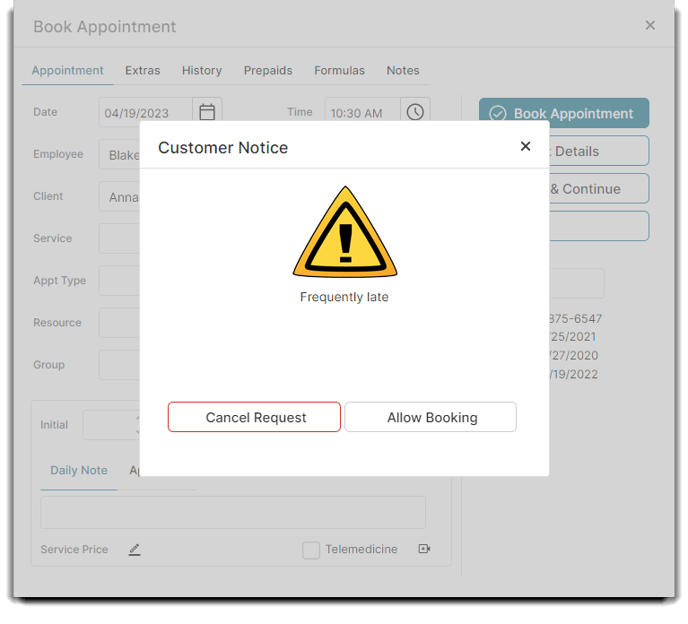
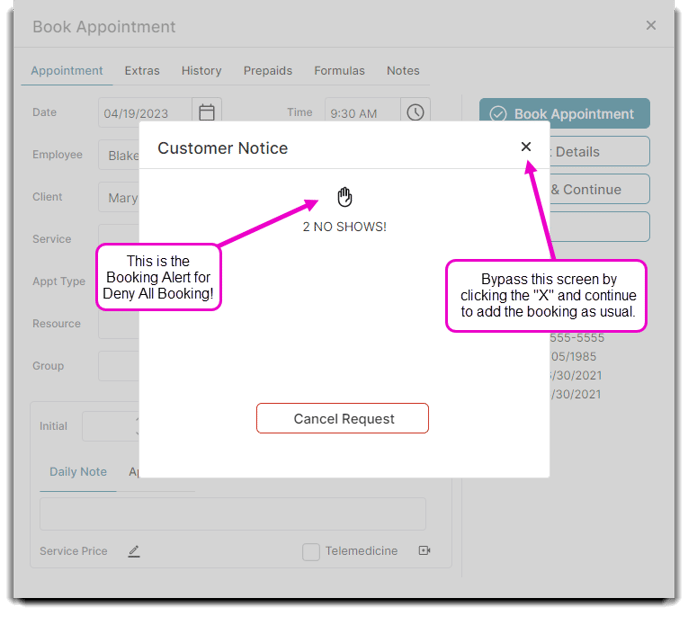
This feature makes it easier to prohibit or restrict certain clients from booking appointments.
Note: When the feature is set to Allow Booking, Booking Alerts will not appear. If you want to Allow Booking but still include an alert when scheduling the Client's appointment, use a Popup Note instead.