- Sales
- Sales Register
Add Appt To Ticket
How to add an appointment to a ticket
Tickets can be combined when bringing clients from the appointment calendar to the sales register.
Option 1
Right-click the appointment and click the Check Out Client button to bring the client to the point of sale screen from the appointment calendar. 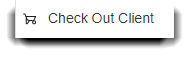
Option 2
- Select the Add Appt to Ticket button in the Sales Register Options menu on the left.
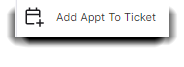
- Select the second client from the list to add their services to the ticket (click the plus sign).
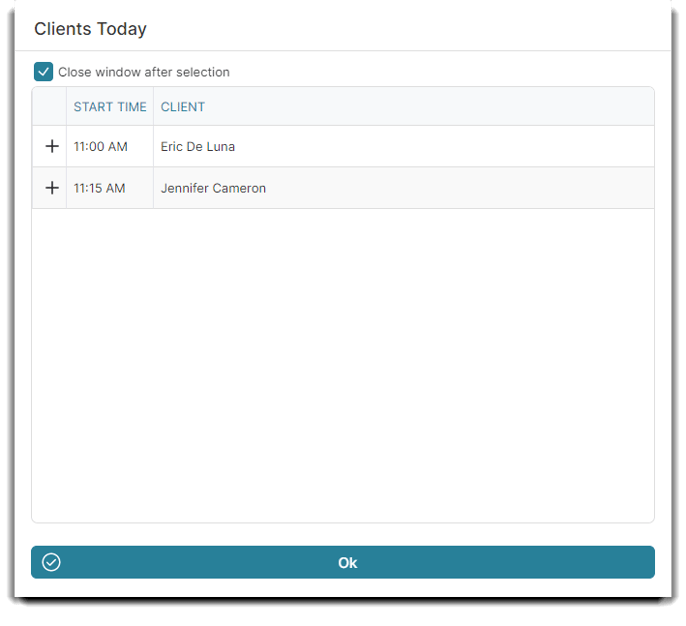
After completing Option 1 or Option 2:
You should see all the services from the appointment booked, listed on the Sales Register. Then continue to cash out as normal.
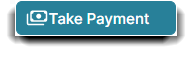
This will show both clients with completed transactions on the appointment calendar and add the transaction to the first client's transaction history.
