Here is an overview of all the updates we've made!
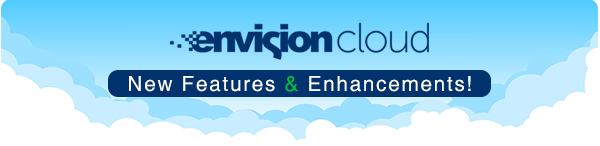
Envision Cloud's New Enhanced Features! 🎉
This quarter we are excited to announce our many new enhanced features that will improve your user experience! We specifically focused on suggestions made by business owners through our community site!
We have added enhancements to:
Appointments & Booking
Easily manage your group/parties within the calendar! Just click the new Manage Group/Parties link in the Appointment Options on the left to add, edit and manage your groups +/- 1 year! You can also view your upcoming group appointments. When you are ready to check out the group, a pop up will appear enabling the "Cash Out Group" option.
📝 Add Notes from the Appointment Window ![]()
Need to store a last-minute reminder for that day or specific appointment for your Client? Now you can add and store Daily notes or Appointment notes in the Appointment window!
⛔ Cancel Appointments from the Client Window ![]()
Cancel bookings directly from the Appointments tab located in your Client's Profile!
📅 Service Price on Appointment Hover Tool Tip ![]()
Quickly view the estimated Service Price when you hover over an Appointment on the Appointment Screen!
👸 Membership Displays on Tool Tips (Preferred & Ultimate Only) ![]()
Membership information is now included on Tool Tips! View their Membership type, the last 4 digits of the credit card they have stored on file, and view their next bill date all with a swift hover!
👀 View Booking Source on Appointment Tool Tips ![]()
Your Clients' Booking Source will now appear in their Appointment's Tool Tip (API, Google, Online Booking, My Dash, Envision)!
Sales & POS
💳 View the Last 4 Digits of CC on File at checkout! ![]()
Do your Clients ask which card they have stored on file before you process their payments? Now you can view the last four digits of their credit card on the Appointment Tool Tip or Take Payment screen!
🛑 External Ticket Recall Popup Warning ![]()
We've added a safety feature so you can control who recalls and edits External Tickets (payments made outside of Envision Cloud such as Woo or another API). When someone with a specific security profile tries to edit an External ticket, a warning will instantly popup reminding them that the changes they make will cause the Tickets in the system to be out of sync with the information previously provided.
💰 Enhanced Ticket History Screen ![]()
The improved Ticket History Screen shows you where your Client purchased their products or services (Cloud, Woo, API, etc.).
Clients
📱 Freedom Mobile Provider Option Now Available ![]()
If you live in Canada, we've added the Freedom Mobile Provider option to your Client Profiles! SMS away! 🤳
(Keep in mind, your Clients may need to opt-in with their provider to receive your messages).
💥 New Client Notes Screen (Ultimate Only) ![]()
If you're an Ultimate user, you have a brand-new, straight-forward Client Notes Screen under the Clients main dropdown menu! Easily create a new note or add a popup note from one place!
🔎 Create Special Fields on the Client Screen ![]()
Do you have a unique category or classification you like to use in your Client Records? Now you can customize your fields to suit your needs to store more specific, user-defined Client information.
✅ Active Membership Billing Default View ![]()
Need to check a membership status? Now all Active Members conveniently appear as the default view on your Membership Billing Page!
Marketing
👑 New Membership Marketing Filters ![]()
Do you want to create a Marketing Campaign specifically for those who plan to cancel or freeze their subscriptions? Now you can! We've created a Marketing Filter so you can target clients by their "Cancel on Date" and "Frozen on Date" through Envision Cloud!
Employee Security Profiles
📊 Show or Hide Client Demographics in Security Profiles ![]()
Now you can control which Security Profiles can view and edit your Clients' personal information!
🔐 Remote Security Profile Options ![]()
You can now add a secondary Remote Security Profile to employees' profiles.
The Remote Security Profile is active when a Cloud user tries to access the system from a non-whitelisted (or unauthorized) IP address. This new setting allows you to grant limited access to employees away from your business! Your security is important to us. So if there are unrecognized IP addresses AND a user without a remote security profile, the system will fall back to the regular security profile settings. (*Preferred & Ultimate only)
Inventory
💲 Improved Price Adjustment List ![]()
Price adjust any singular item through our improved Price Adjustment List! You can still edit all inventory items at once; the old list is now the Mass Price Adjustments under the Inventory main dropdown's Price Adjustment Section.
🔢 Enhanced Physical Count Screen ![]()
Now all inventory will show by default when you open your Physical Count Screen! You can also filter and search for specific products by item name, barcode, department, manufacturer, class, and vendor!
📦 Receive Purchase Order Popup Screen ![]()
Inputting the wrong information into your system can get frustrating, especially when things don't match. Now a warning popup screen will appear notifying you when you scan in more items than indicated.
Reports
By default, new reports are open to all security profiles so be sure to adjust your profiles as needed.
We've implemented a completely new Accounting Reports option under the Reports main dropdown menu! This screen is a new home for your Sales Tax by Rate and Sales Tax Summary Reports. We also renamed the Client on Account Report to Accounts Receivable Transaction List and created a new Accounting Summary Report to help sort your financials.
📰 New Updates in Payroll Reports ![]()
Payroll Commission Details and Payroll Commission Summaries are now two separate Reports!
The purpose of the Z-Out Report is to provide an audit of the end of day drawer close out procedures, balance the cash drawer, and track any discrepancies in payments during that shift. Anyone who clicks on the Z-Out Report will now see a brief warning and description to bring clarity.
🖱️ View Booking Sources on Appointments Reports! ![]()
Now you're able to filter your Appointments Reports to view where your Clients book appointments the most (API, Google, Online Booking, MyDash, and Envision)!
Gift Card, Custom App/MyDash Setup
📱 Easier Access to Custom App Settings ![]()
Now you can adjust your Custom App Settings right in Envision Cloud! Disable specific pages, change your spin-to-win prizes, and set up custom specials or deals all in your Company Settings!
🎁 Quicker Online Gift Certificate Settings ![]()
Quickly access your Online Gift Certificate options directly from Envision Cloud!
💻 New location for Salonvision Options
Now you can easily setup and manage your Salonvision website options directly from Envision Cloud!
Medical Notifications
If you have completed all necessary actions to prescribe mediations with E-Rx and have subscribed to receive notifications, you will now get those alerts straight to your Cloud. Clicking the E-Rx Icon will take you to the Dosespot notifications area (this functions just like the SMS & Task notification icons). When a red bubble shows on the top right-hand corner of your Envision Cloud system, you have new notifications in Dosespot!
